I am trying to import a character into Unity from Blender. I exported the model (which has actions/animations) from Blender as a FBX file and dropped in into my Unity project’s Assets folder. The model with all of its components (mesh, armature, animations) appears in the project window; however, Unity doesn’t immediate associate the animations with the model when I drag an instance of the model into my scene.
I have also imported a Blender default model (“Constructor” - a man with red overalls and a wrench), and have been comparing the settings of my model to the Blender model in order to find discrepancies.
3 observations I have made:
Blender’s model is automatically assigned an “Animation” window in the Inspector panel (image #1), while mine is assigned an “Animator” window (image #2). Since the former window is the one where the animations are listed and you assign the default animation, it seems like this one is crucial. How do I import my model such that the “Animation” window appears in its Inspector window? (I’ve tried adding an “Animation” window myself, but it doesn’t recognize the model’s animations as the Blender model’s “Animation” window does.
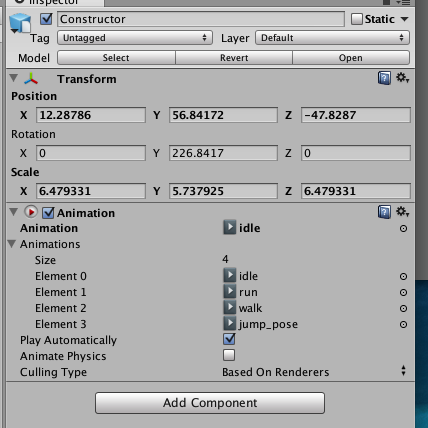
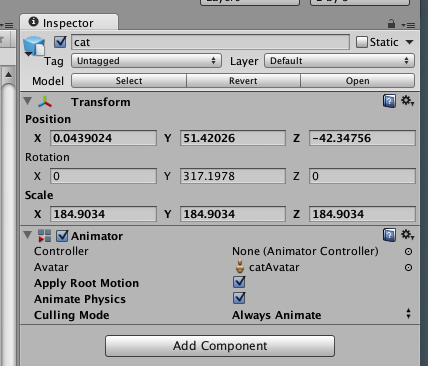
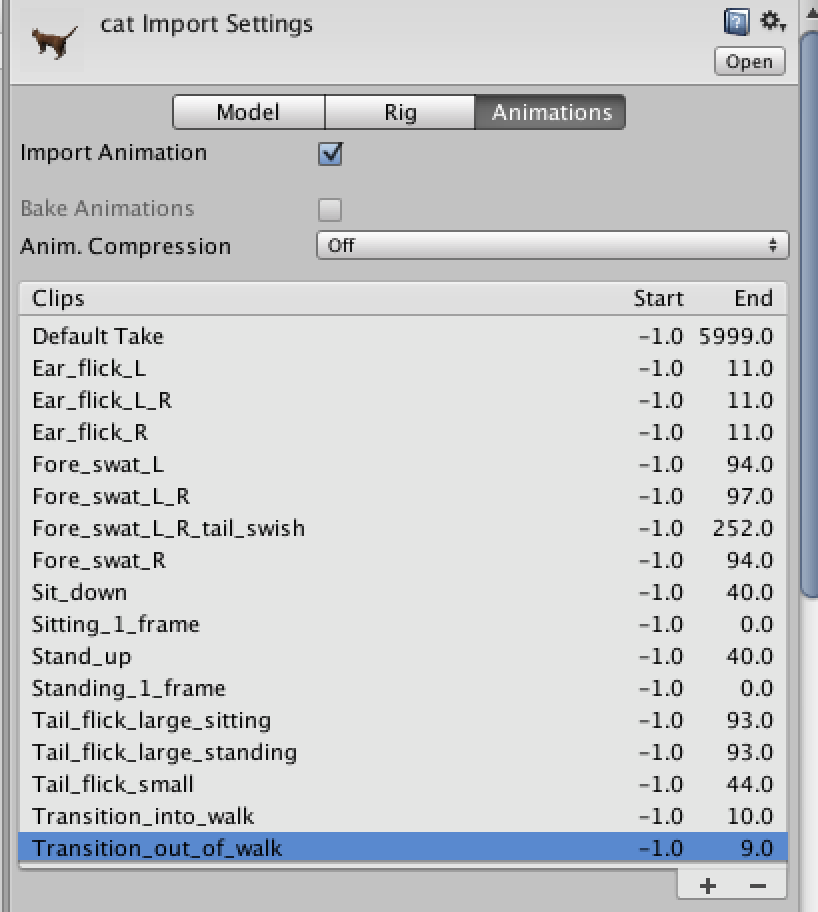
In Unity, my model’s animations all begin at -1.0 (even though they begin at keyframe 0 in Blender) (image #3). For each animation, I get the message, “The clip range is outside the range of the source take.” I get this message even when I move the animation forward several keyframes in Blender and re-export the file to Unity as a FBX.
I compiled several of my actions into an animation that I then exported as a .mov file, and this is the sequence of actions that begins when I press “Play” in Unity. When I deleted this animation from Blender (as I thought this was the issue), my model now does nothing when I press “Play.”
I am using:
Blender 2.67 and Unity 4.1.5f1
My actual question: How do I import my character into Unity such that it is automatically assigned an “Animation” window?
I have been struggling with this issue for several hours now, and none of the online tutorials or forums seem to address it.
