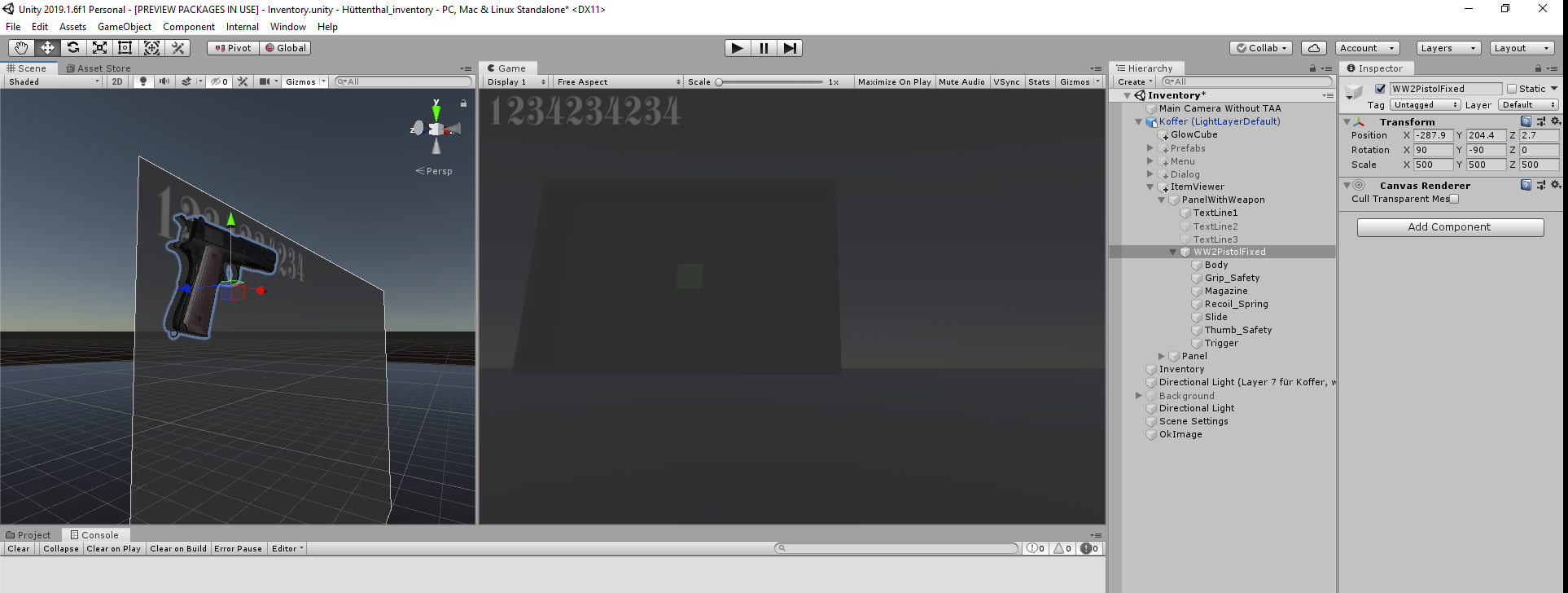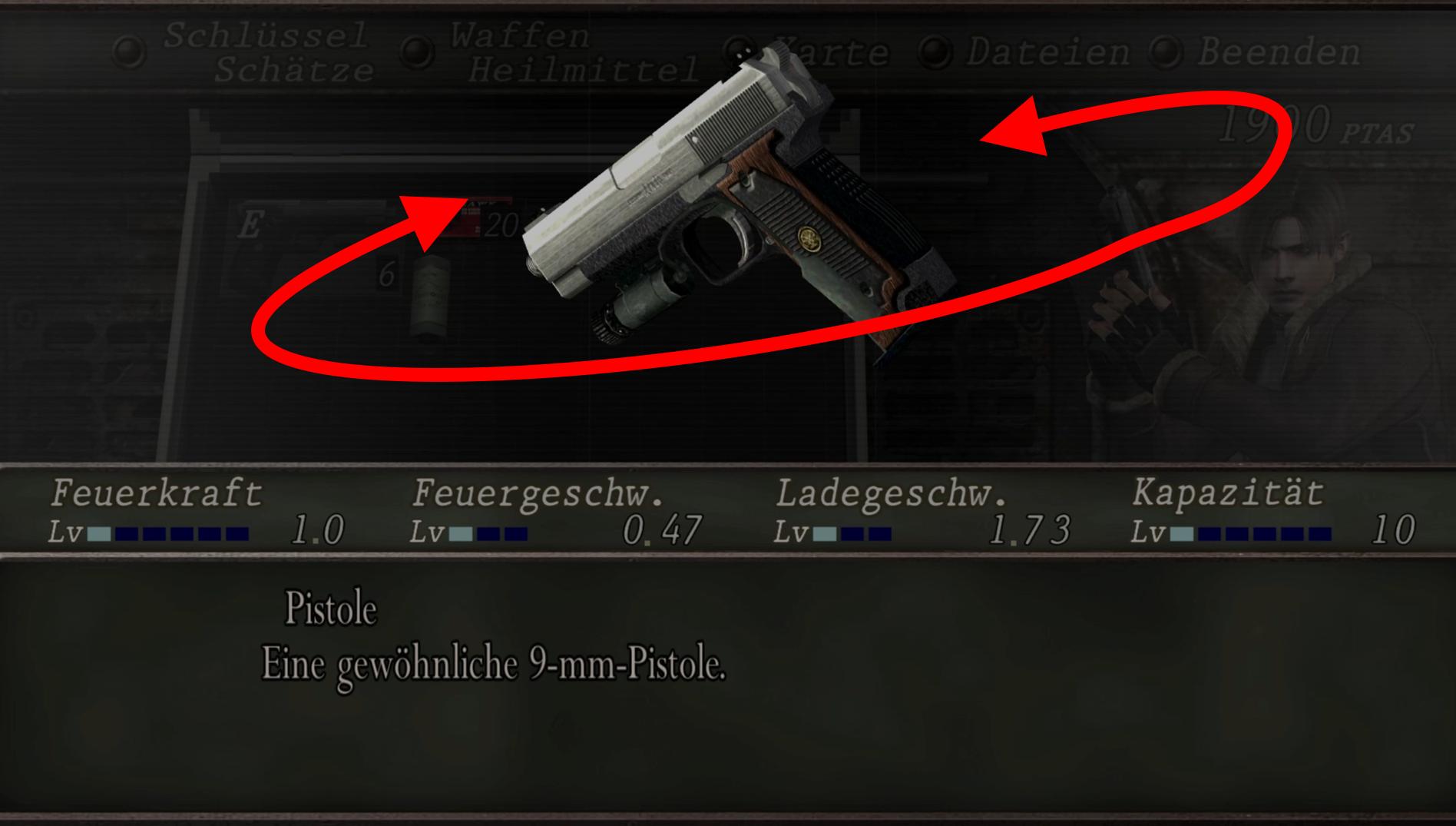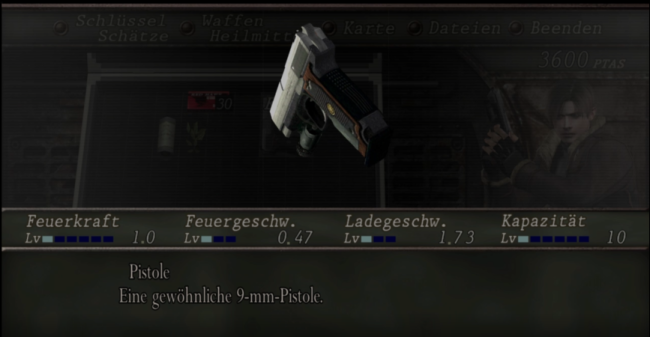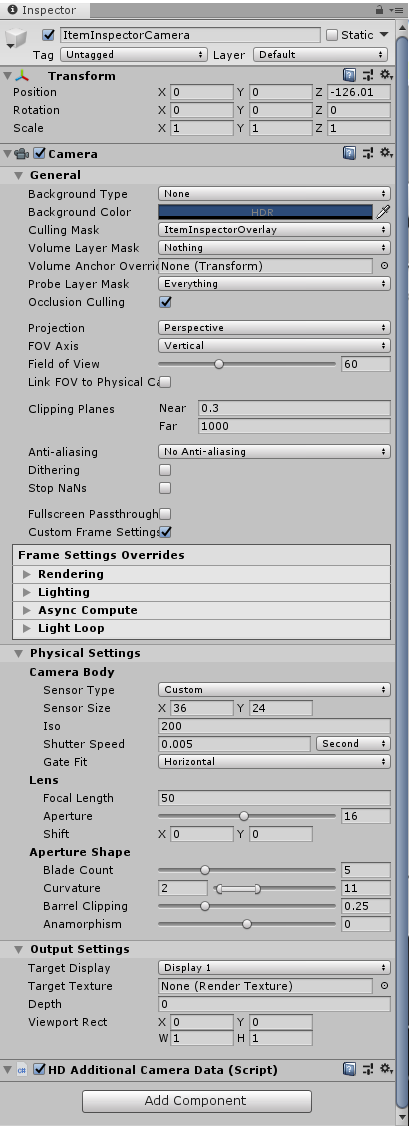I have created a Screen Space Overlay. This Screen Space Overlay panel hosts 3 Texts. This works fine.
Then I tried to show a mesh on this Screen Space Overlay.
First, I simply added it as a child of the panel. Since this didn't show it, I added a Canvas Renderer to the mesh. This also didn't help.
What might be the culprit here?
Thank you!
ps: What I'm trying to achieve is a mesh rotating in front of the user's eyes like this:
This a sequence of what happens in the original scene that I try to rebuild:

One can see that as soon as the item is being inspected, a (very likely a screen space) overlay is shown, and the original scene gets dark. Also the selected item is shown and is rotated continously.
I imagined that it is a screen-filling screen space overlay which has an image. The upper menu of the image is filled with a color with 50% alpha in order to blend the background out.
I imagined that the weapon was then rendered in front of the screen space overlay image. If it was behind the the screen space overlay, it would be dim / greyed out like the rest of the scene.
That's how I came to think that the weapon was part of the Screen Space Overlay.
I know now that this isn't so because a Mesh Renderer can't be rendered in the UI "pass", but I would anyway like to know how this could be done.
Edit: Here is a screenshot of an HDRP camera: