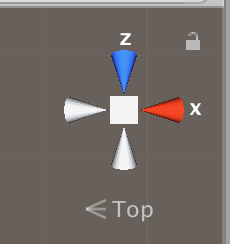By the "scene view camera" I don't mean a GameObject with a Camera component, I mean the camera used to draw the Scene window in the Unity editor, controlled by this "Scene Gizmo" widget:
The default view shows an almost isometric perspective, where all three X Y Z axes are visible.
But when I clicked the green Y cone, my view changed to look straight down the Y axis, and I can't seem to return to the 3-axis view.
Clicking the other cones on this widget just switchest to look along the X or Z axis instead, and clicking the cube in the middle or the "Top" label just toggles between orthographic and perspective projection.
How can I get back to the default 3-axis view?