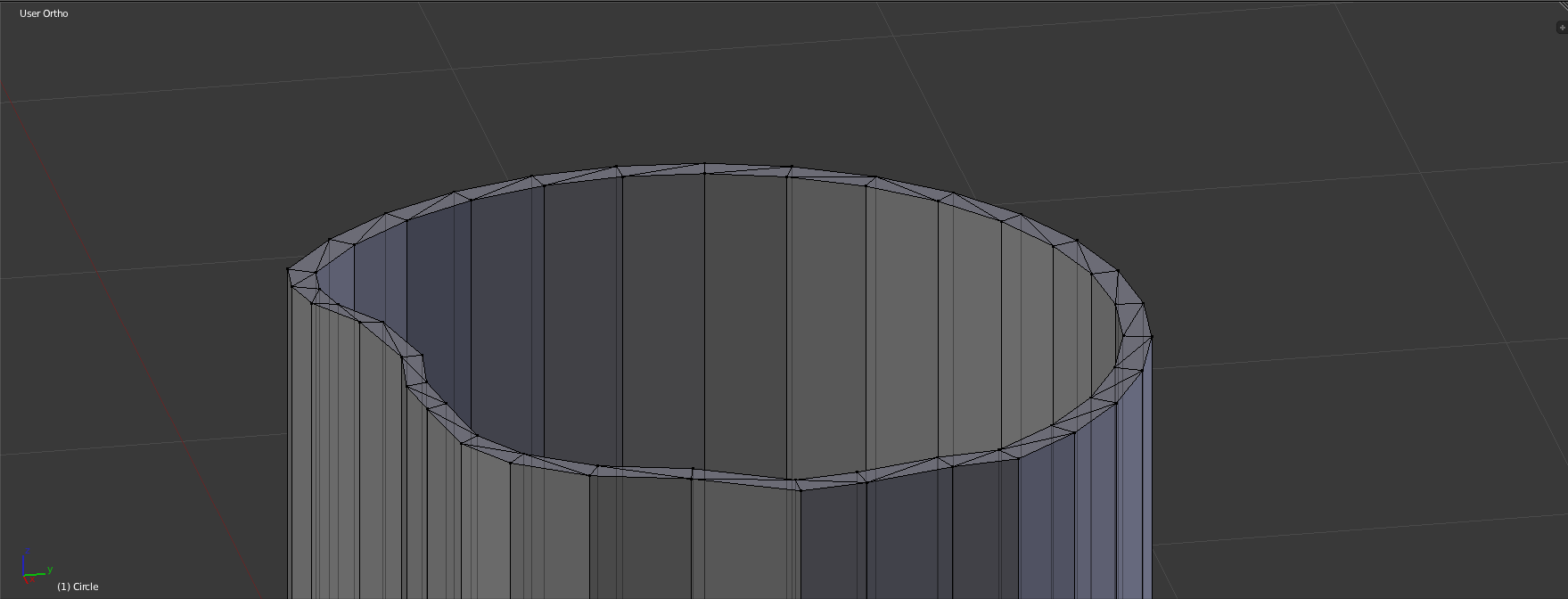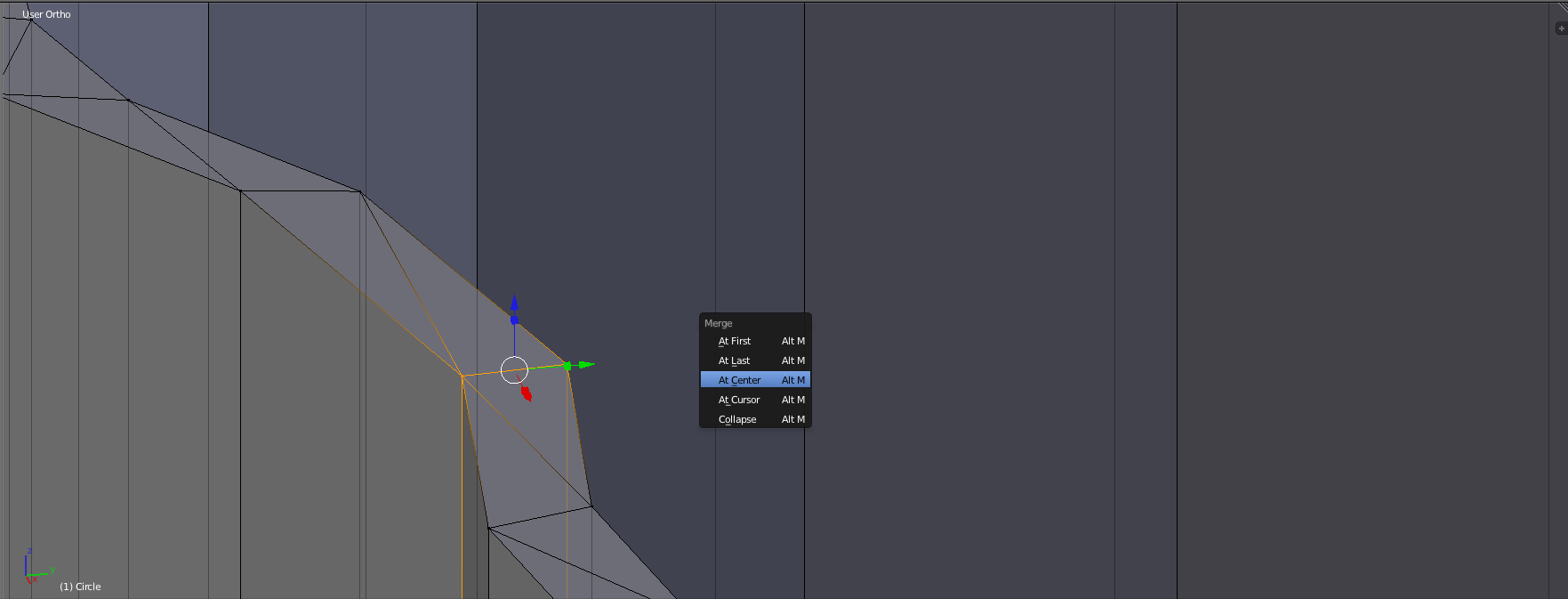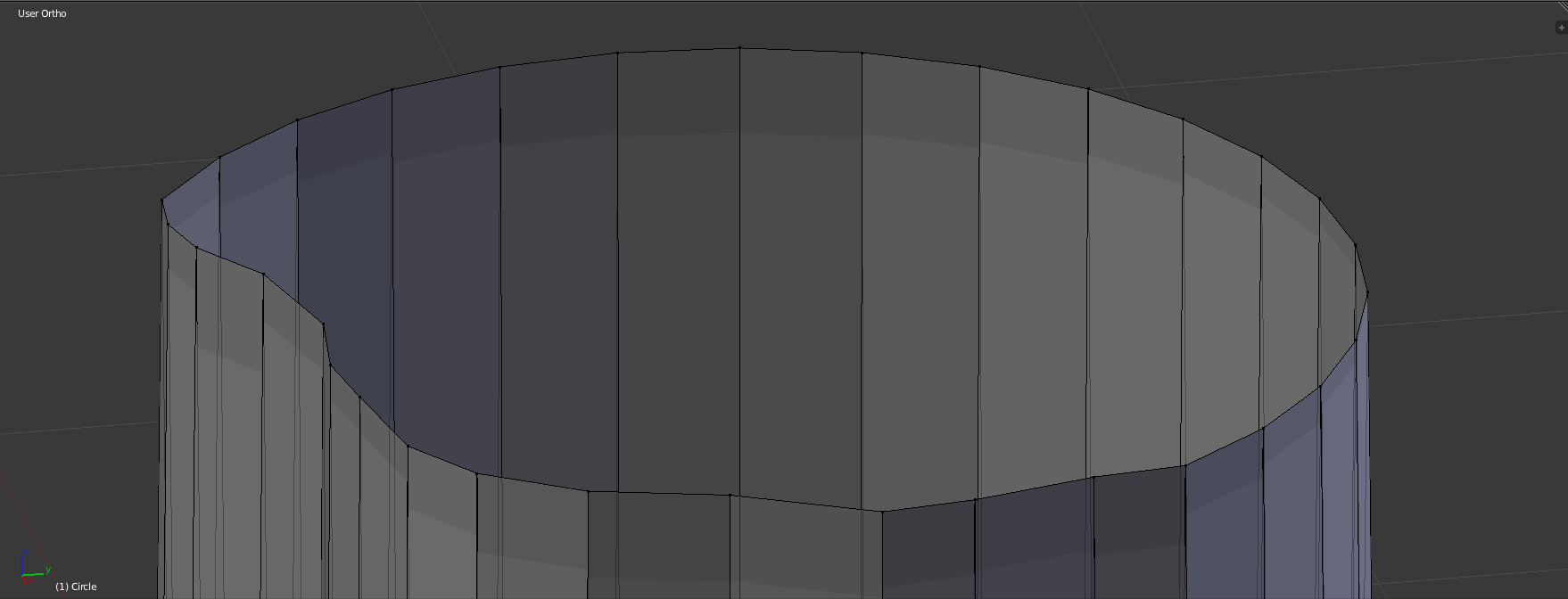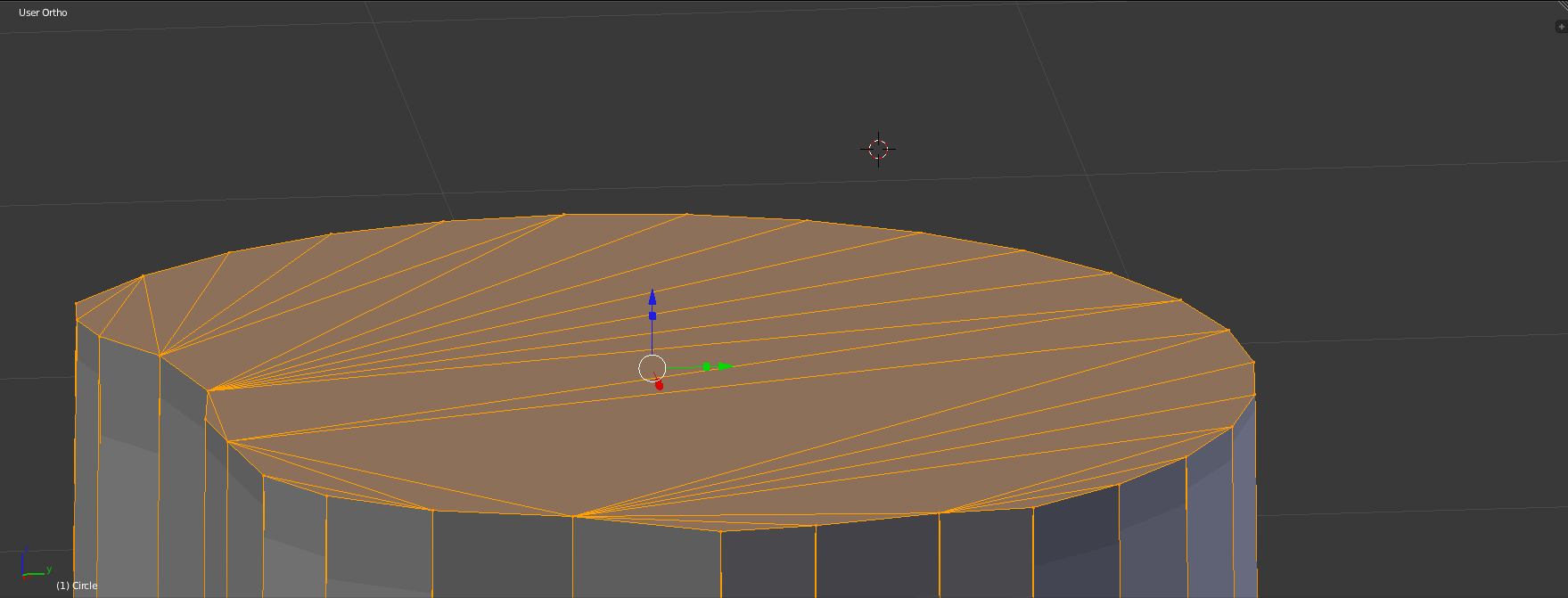Sounds like you'll want to do some Face Filling.
For example, starting with something like this:
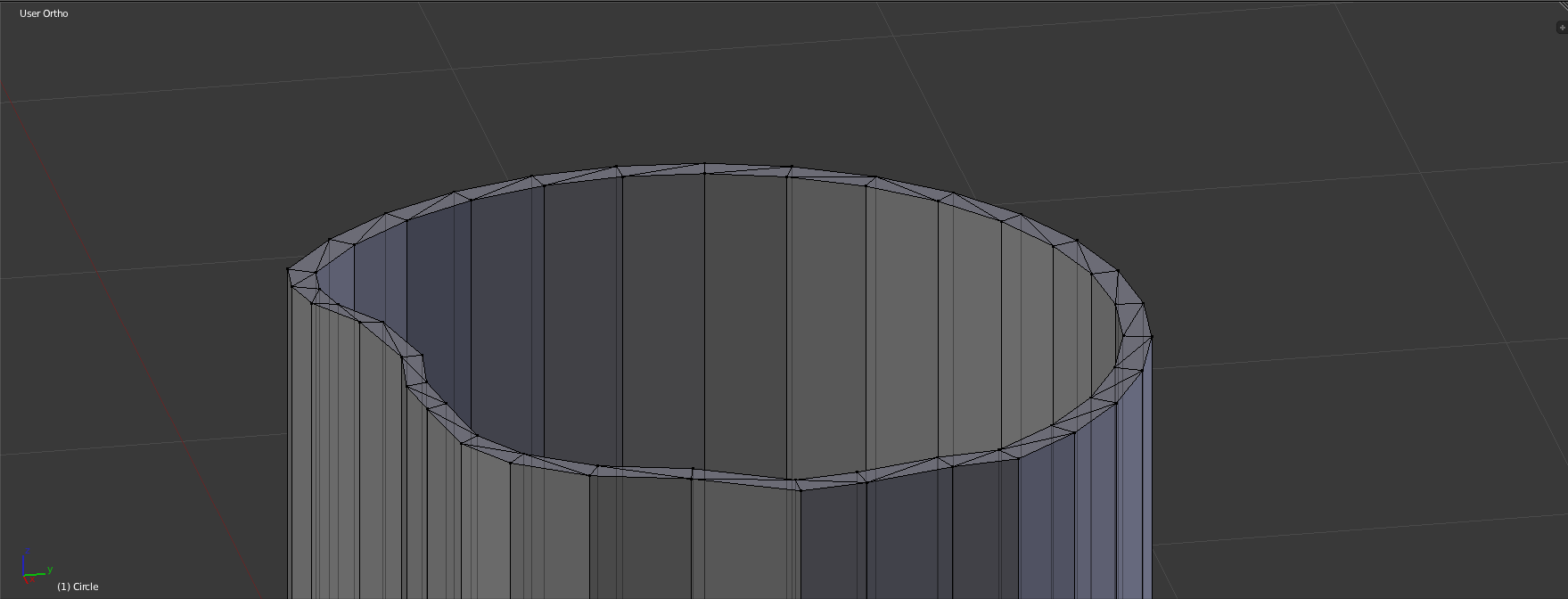
First, if you're putting a cap on this shape, you likely don't need that internal ring of vertices. You can join the vertex pairs that make up the current "cap" between the internal and external faces. Select the vertex pairs across from each other and merge them into one, using Alt+M.
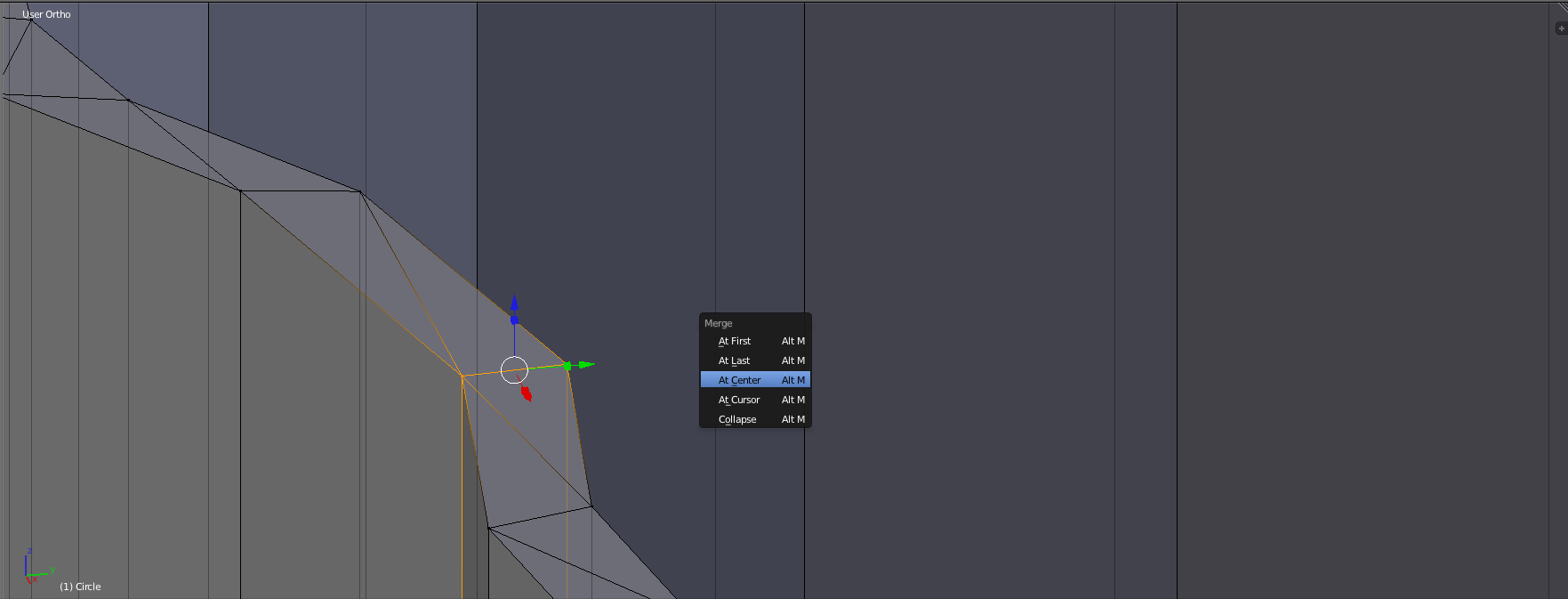
When you're done it should look something like this:
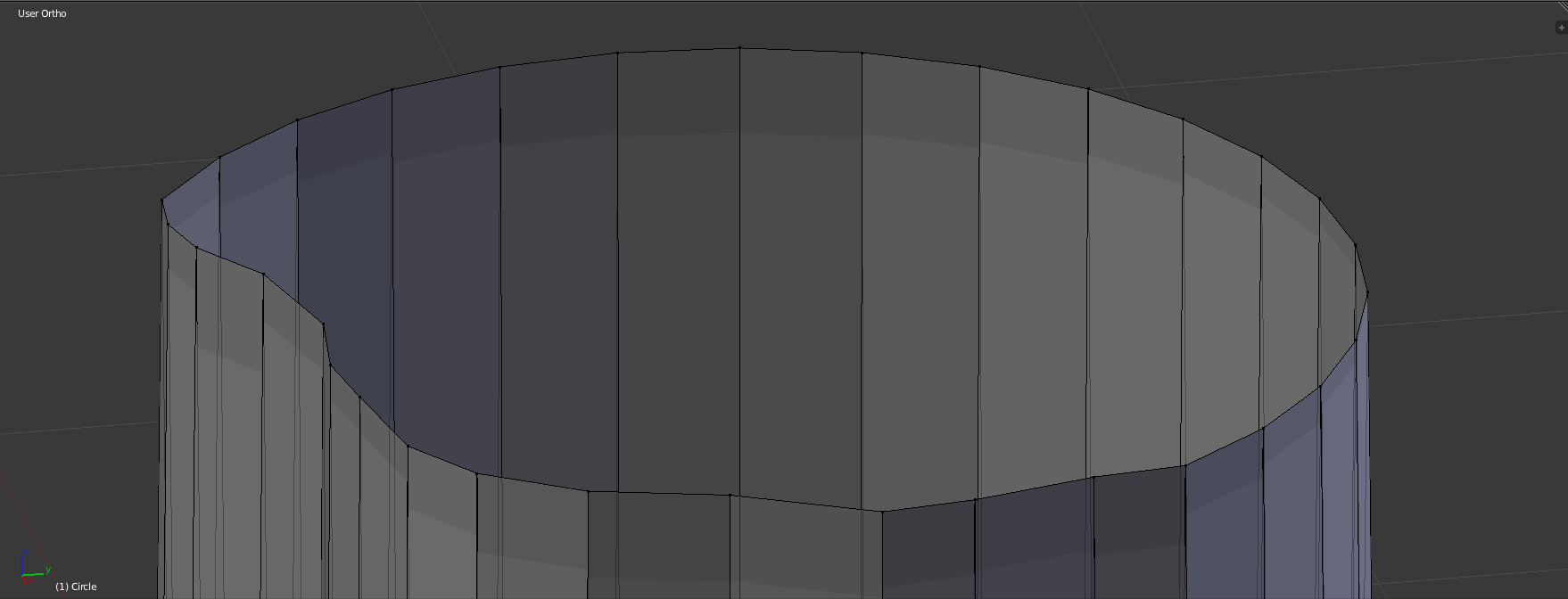
Then you can generate new faces to cap your object. Select the perimeter of vertices/edges that will make up the cap, these should not have any faces between them. Then press Alt+F. This will generate a new face. Something like this:
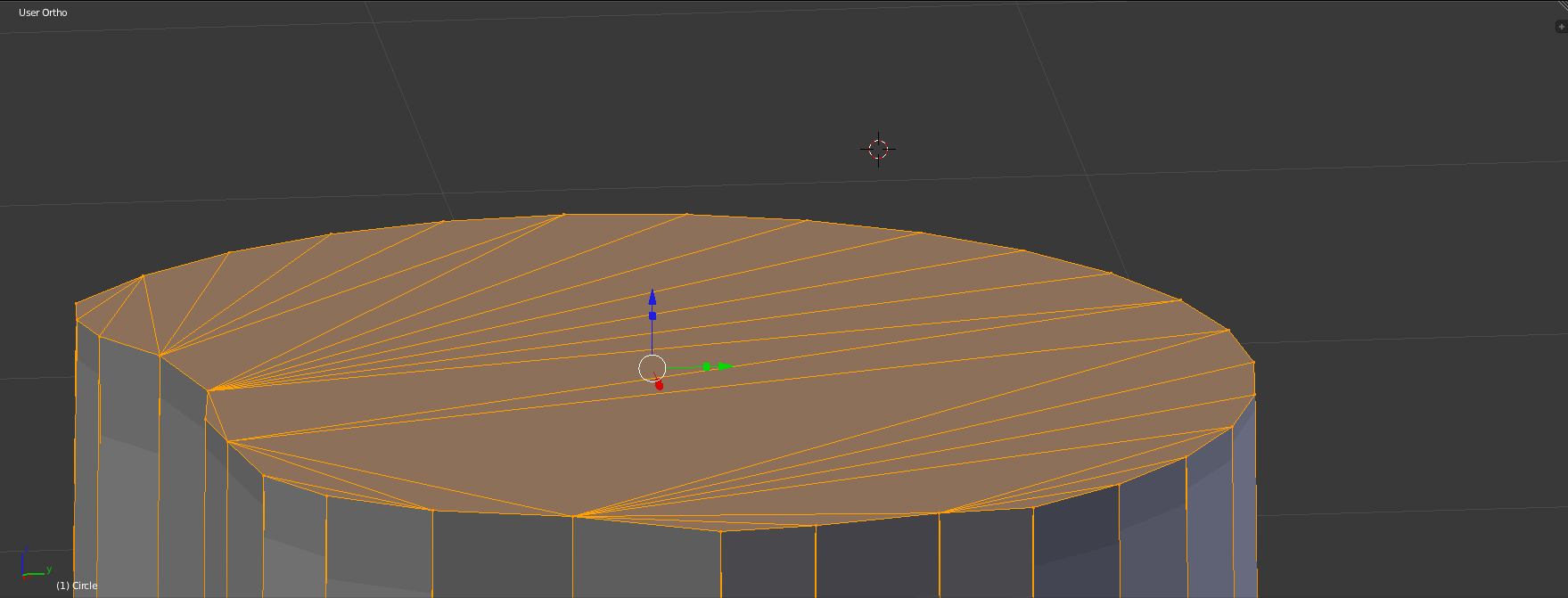
EDIT
Keep in mind that the internal faces are not removed by this method. This is so that if the other end remains open, the internal faces will still be there. Additionally, you'll notice that the face generated is not pretty. You can attempt to create a nicer looking face by selecting 3-4 vertices at a time, and pressing Alt-F to create a face there. This will give you more control over where the faces are placed, and allow you to generate quads if you want them.
For more details on filling faces, see this tutorial.