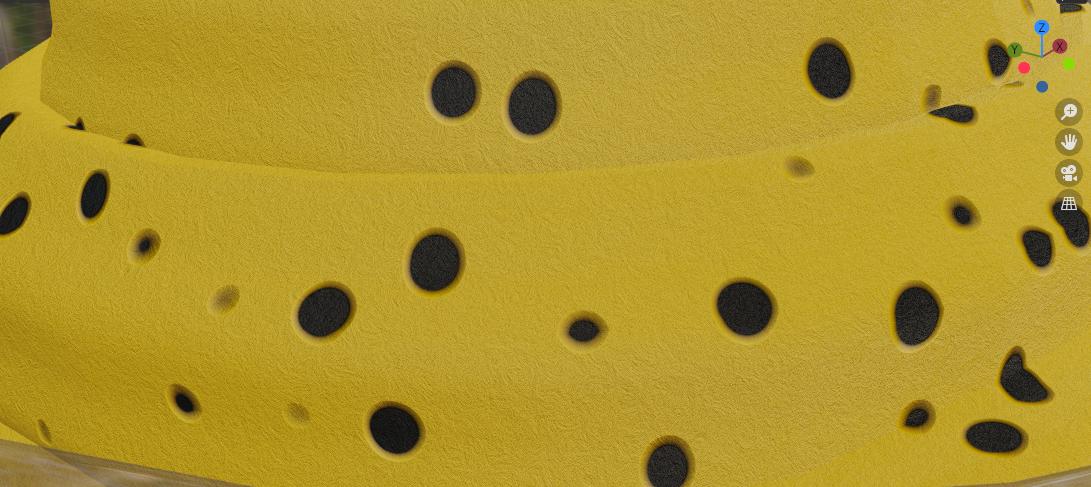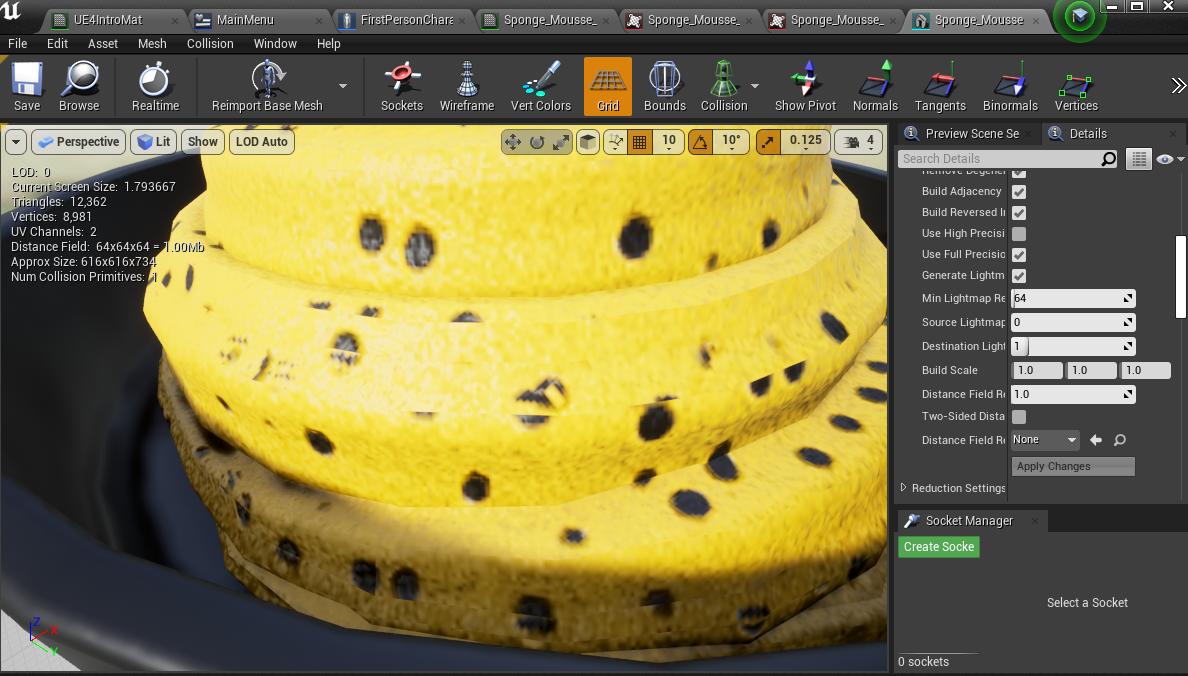The first image shown below is of part of my mesh in Blender, and the second is of that same part of the mesh in UE4. For whatever reason, the UVs are distorted and glitchy once imported into UE4. I've tried flipping normals, made sure no UVs are overlapping, re-importing the mesh in a bunch of different ways, and turning on full precision UVs, but nothing seems to fix it. If anybody knows how to fix this, please let me know. Thanks! :)
\$\begingroup\$
\$\endgroup\$
2
-
\$\begingroup\$ Is it possible you have two faces overlapping there? Not an overlap in the UV map, but two triangles in (very nearly) the same place in the 3D model? Some of these artifacts look a bit like z-fighting between close parallel surfaces — especially if they shimmer and change when you move the camera. \$\endgroup\$– DMGregory ♦Commented Aug 23, 2021 at 10:56
-
\$\begingroup\$ @DMGregory Thanks for your response! I'll try fixing that up and seeing if it makes a difference, I made this using an older method so the geometry probably isn't the best. :) \$\endgroup\$– MmmChezBurgerzCommented Aug 23, 2021 at 16:36
Add a comment
|
1 Answer
\$\begingroup\$
\$\endgroup\$
2
Blender and unreal engine read the meshes in a different way, I don't know the geometry of your object, but sometimes when you have n-gons, sometimes even quads, blender triangulates the mesh in a different way from unreal causing this artifacts in the UV channel. You can fix it using a triangulate modifier on blender, in this way you tell precisely how to read the mesh to unreal.
-
\$\begingroup\$ Thanks so much! That helped a bunch with fixing the distortion on the mesh. :) \$\endgroup\$ Commented Sep 11, 2021 at 23:18
-
\$\begingroup\$ You are welcome :) \$\endgroup\$ Commented Sep 13, 2021 at 9:23