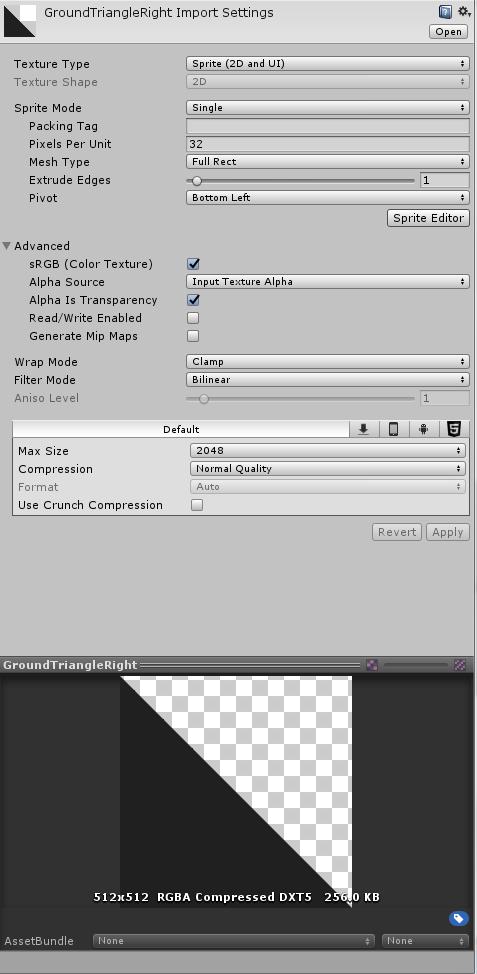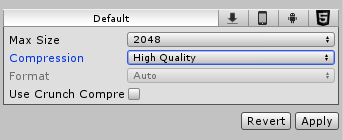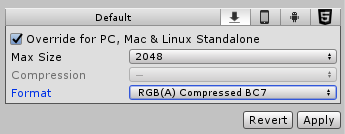I create some simple geometrical shapes in Inkscape, then export it to PNG and import into Unity.
Positive example: I make a rectangle of colour hsva(0, 0, 32, 255), export it as a 32x32 PNG image and import to Unity. Then I put it into the scene. When I check its rendered colour with a probe tool it's perfectly correct: hsva(0, 0, 32, 255).
Negative (problematic) example: I create a right triangle of colour hsva(0, 0, 32, 255), export it as a 32x32 PNG image. Effect: half of the image is transparent and the triangle edge is "anti-aliased", but the main triangle's area in the PNG file still conserves its original colour.
Then I import it into Unity and I put it into the same scene and check its rendered colour with a probe tool. It's actually hsva(299, 8, 33, 255) - very dark purple, but still distinguishable from the (0, 0, 32, 255).
What am I doing wrong? Why is the rendered colour of the sprite different? How can I solve this problem?
Thanks in advance for your help :)
PD
Adding my import settings, as requested in on of the comments (now I'm experimenting with larger images 512x512, but the effect is the same):