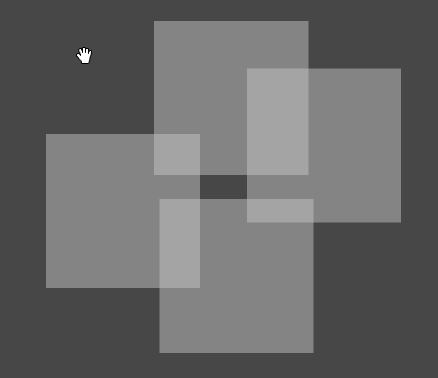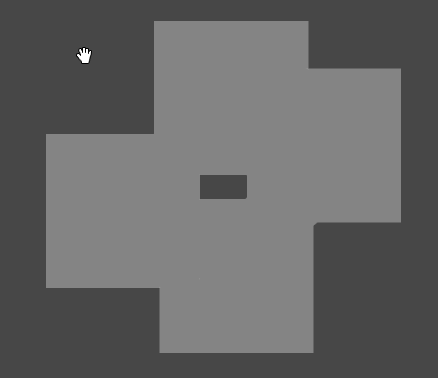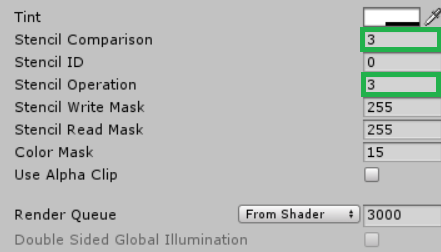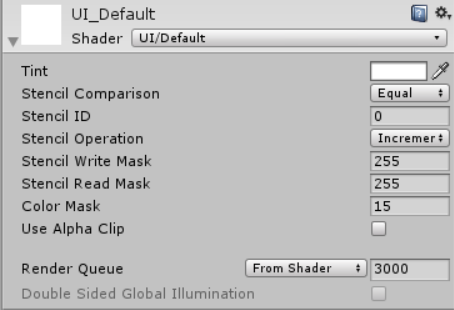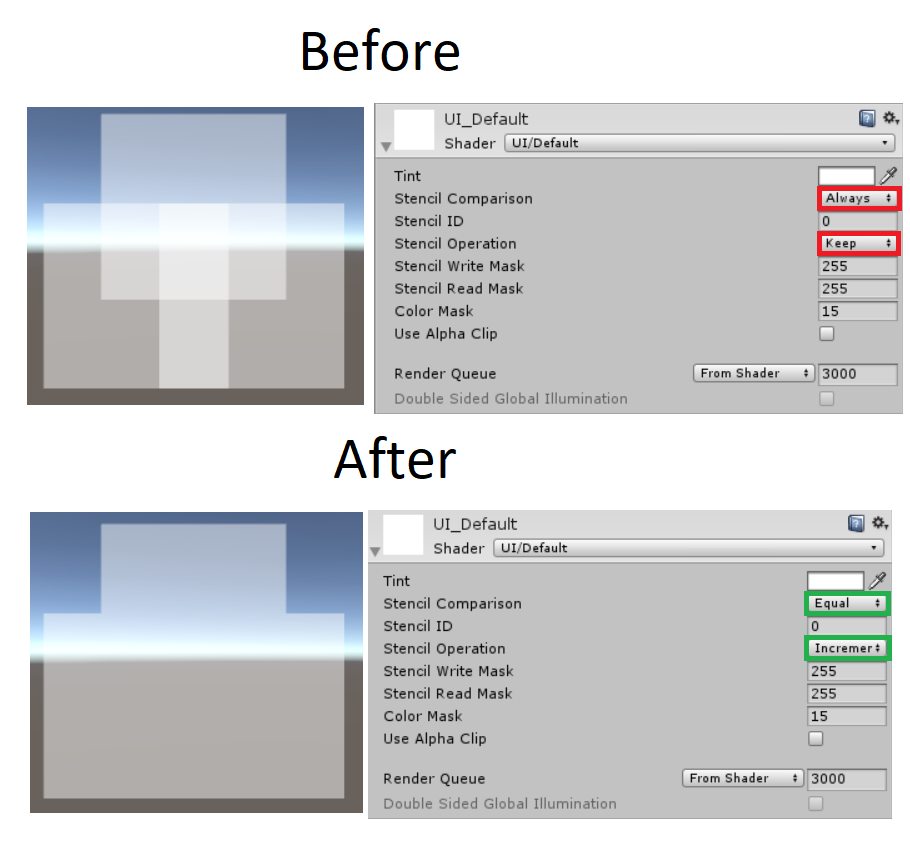I have multiple UI Sprites that have their alpha set so you can see what's behind them. I would like to make these UI Sprites ignore other UI Sprites.
So take this first picture. There are 4 UI Sprites that overlay over a part of each other.
Note: These sprites can appear in a random location and the number is unknown, so I thought a Shader would make sense for this.
I would like to still adjust their alpha, but I would like them to ignore each other so that they appear to be 1 image like below.
I tried modifying a Shader, but I couldn't work it out.
// Unity built-in shader source. Copyright (c) 2016 Unity Technologies. MIT license (see license.txt)
Shader "UI/Default"
{
Properties
{
[PerRendererData] _MainTex ("Sprite Texture", 2D) = "white" {}
_Color ("Tint", Color) = (1,1,1,1)
_StencilComp ("Stencil Comparison", Float) = 8
_Stencil ("Stencil ID", Float) = 0
_StencilOp ("Stencil Operation", Float) = 0
_StencilWriteMask ("Stencil Write Mask", Float) = 255
_StencilReadMask ("Stencil Read Mask", Float) = 255
_ColorMask ("Color Mask", Float) = 15
[Toggle(UNITY_UI_ALPHACLIP)] _UseUIAlphaClip ("Use Alpha Clip", Float) = 0
}
SubShader
{
Tags
{
"Queue"="Transparent"
"IgnoreProjector"="True"
"RenderType"="Transparent"
"PreviewType"="Plane"
"CanUseSpriteAtlas"="True"
}
Stencil
{
Ref [_Stencil]
Comp [_StencilComp]
Pass [_StencilOp]
ReadMask [_StencilReadMask]
WriteMask [_StencilWriteMask]
}
Cull Off
Lighting Off
ZWrite Off
ZTest [unity_GUIZTestMode]
Blend SrcAlpha OneMinusSrcAlpha
ColorMask [_ColorMask]
Pass
{
Name "Default"
CGPROGRAM
#pragma vertex vert
#pragma fragment frag
#pragma target 2.0
#include "UnityCG.cginc"
#include "UnityUI.cginc"
#pragma multi_compile __ UNITY_UI_CLIP_RECT
#pragma multi_compile __ UNITY_UI_ALPHACLIP
struct appdata_t
{
float4 vertex : POSITION;
float4 color : COLOR;
float2 texcoord : TEXCOORD0;
UNITY_VERTEX_INPUT_INSTANCE_ID
};
struct v2f
{
float4 vertex : SV_POSITION;
fixed4 color : COLOR;
float2 texcoord : TEXCOORD0;
float4 worldPosition : TEXCOORD1;
UNITY_VERTEX_OUTPUT_STEREO
};
fixed4 _Color;
fixed4 _TextureSampleAdd;
float4 _ClipRect;
v2f vert(appdata_t v)
{
v2f OUT;
UNITY_SETUP_INSTANCE_ID(v);
UNITY_INITIALIZE_VERTEX_OUTPUT_STEREO(OUT);
OUT.worldPosition = v.vertex;
OUT.vertex = UnityObjectToClipPos(OUT.worldPosition);
OUT.texcoord = v.texcoord;
OUT.color = v.color * _Color;
return OUT;
}
sampler2D _MainTex;
fixed4 frag(v2f IN) : SV_Target
{
half4 color = (tex2D(_MainTex, IN.texcoord) + _TextureSampleAdd) * IN.color;
#ifdef UNITY_UI_CLIP_RECT
color.a *= UnityGet2DClipping(IN.worldPosition.xy, _ClipRect);
#endif
#ifdef UNITY_UI_ALPHACLIP
clip (color.a - 0.001);
#endif
return color;
}
ENDCG
}
}
}