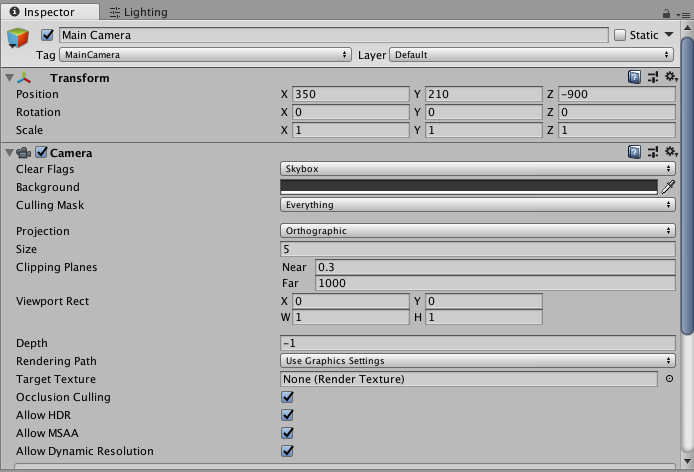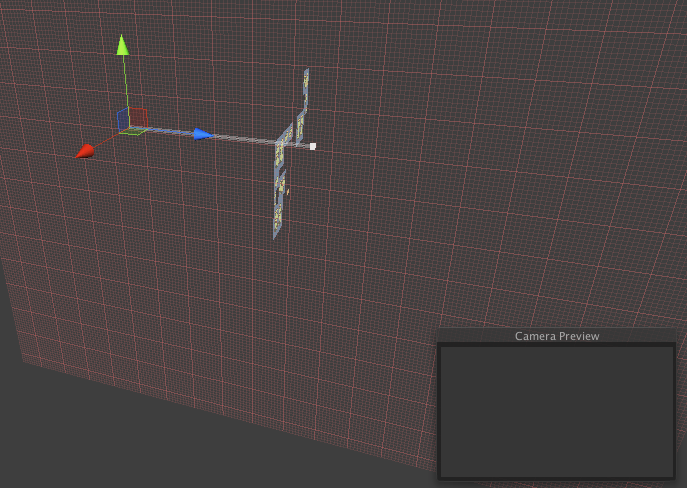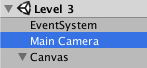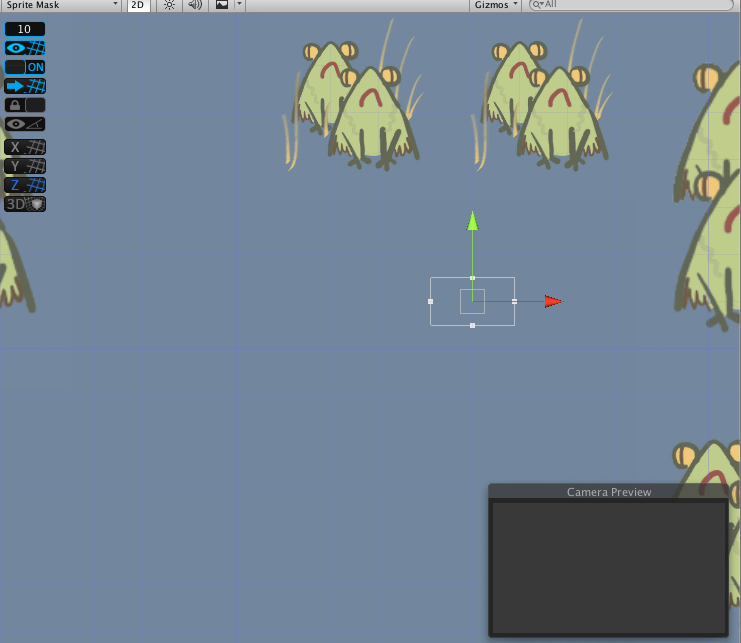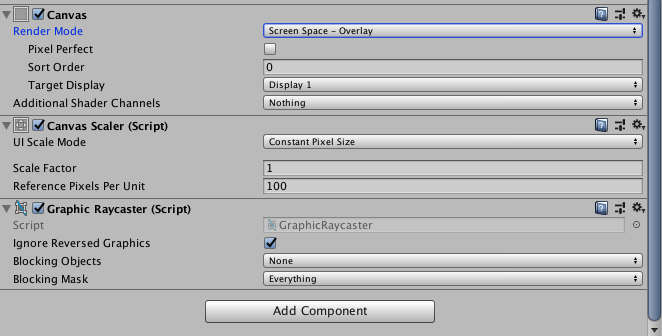I have set up a camera in 2D mode. There is only one camera named "Main Camera", and it is set to "MainCamera" (tag). In console I can see camera's transform position updating, but it isn't moving. And if I adjust field of view for perspective mode, it doesn't take effect.
That is saying, when I hit "Play", the game view is always fixed. In inspector there is no camera preview neither (see image 2).
The only effect I can make to camera is changing the background color.
EDIT:
Main camera is placed right at root. And the camera is supposed to be looking at a small area:
EDIT:
Thanks for DMGreygory pointing out, I'm using default canvas settings and this won't move with camera in play mode. (btw, if not best under canvas, where exactly is suggested to apply those graphics?)