While there is some interesting research into order-independent transparency rendering, it's extremely complex to implement. And even sorting individual leaves can still cause artifacts where one leaf overlaps itself. So your safest bet is probably Alpha Testing.
This is where you specify a threshold opacity value; anything above that value is rendered 100% opaque (and writes to the depth buffer), and anything below is not rendered at all (and does not write to the depth buffer - ensuring that other, occluded geometry can still be rendered there later).
Older graphics pipelines had a dedicated alpha testing phase for this. Newer ones often just use the discard command under the hood.
The trouble with this is that instead of soft translucent falloff, Alpha Testing gives you sharp aliased edges.
If your texture is relatively crisp-edged and you're usually a long distance from these surfaces, or you're using a post-process antialiasing filter anyway, then these jaggies should not look any worse than typical geometry silhouettes. You can probably stop here.
But if you can get close to the texture or your alpha falloff is very feathery, you'll often see jagged step artifacts.
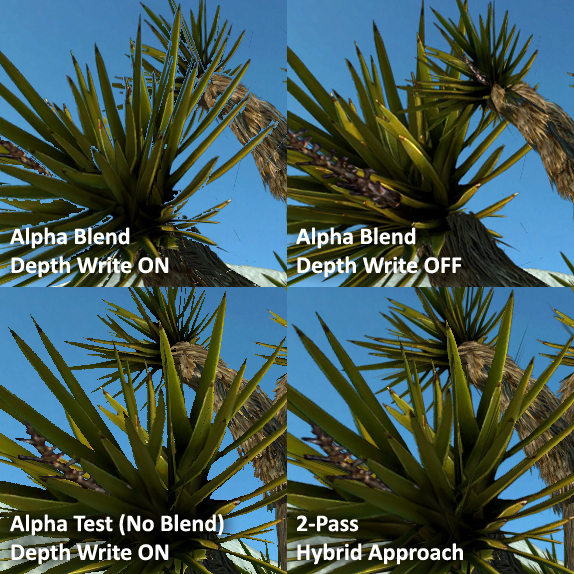
(Images excerpted from the Wolfire Games Blog. These show the artifacts better than the Unity docs image I was using earlier. Note the fringes in the top-left, incorrect sorting top-right, and aliased edges bottom-left. In the bottom-right, the foreground leaves still show aliasing where they overlap the trunk, but the texture detail makes this less noticeable than aliasing against the sky.)
One way to address these is to use a hybrid 2-pass shader. The first pass renders with alpha testing, to ensure proper z-sorting of the opaque portions. The second pass renders with alpha blending enabled and depth writes disabled, to fill-in the translucent fringes without creating the cutouts you see in the image in the original question, where depth writes from one leaf prevent the others from rendering fully.
The fringes can still visually intersect each other in incorrect ways due to the lack of sorting, but in practice this is often not very noticeable, especially in areas of high texture detail or similar colours overlapping.
A hat tip is due here to the awesome devs at Asteroid Base who introduced me to this hybrid strategy, used to great effect in rendering the enemy characters in Lovers in a Dangerous Spacetime.
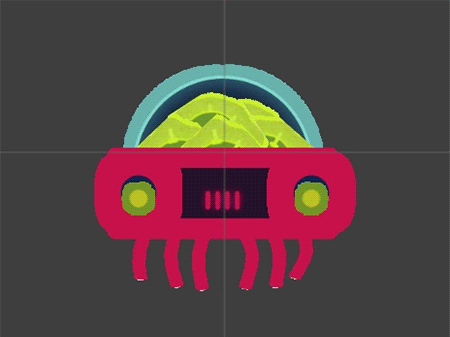
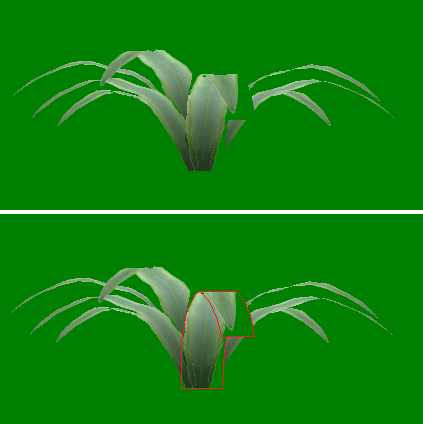

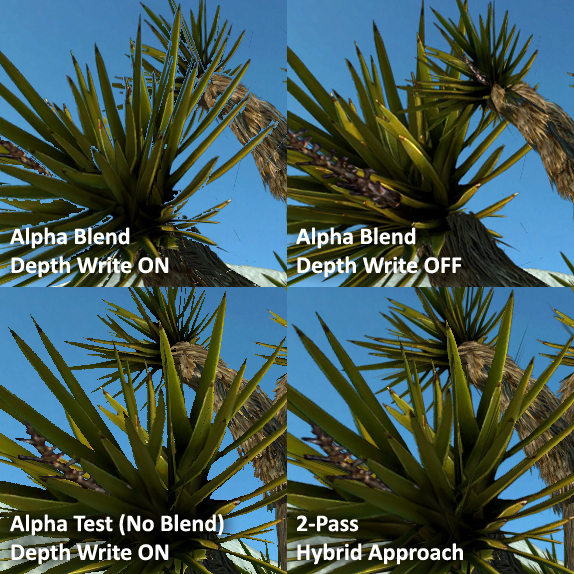
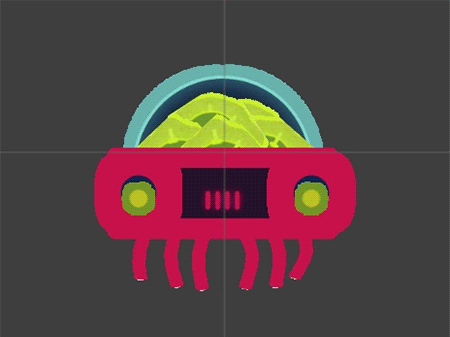
HLSLcommanddiscard)? \$\endgroup\$