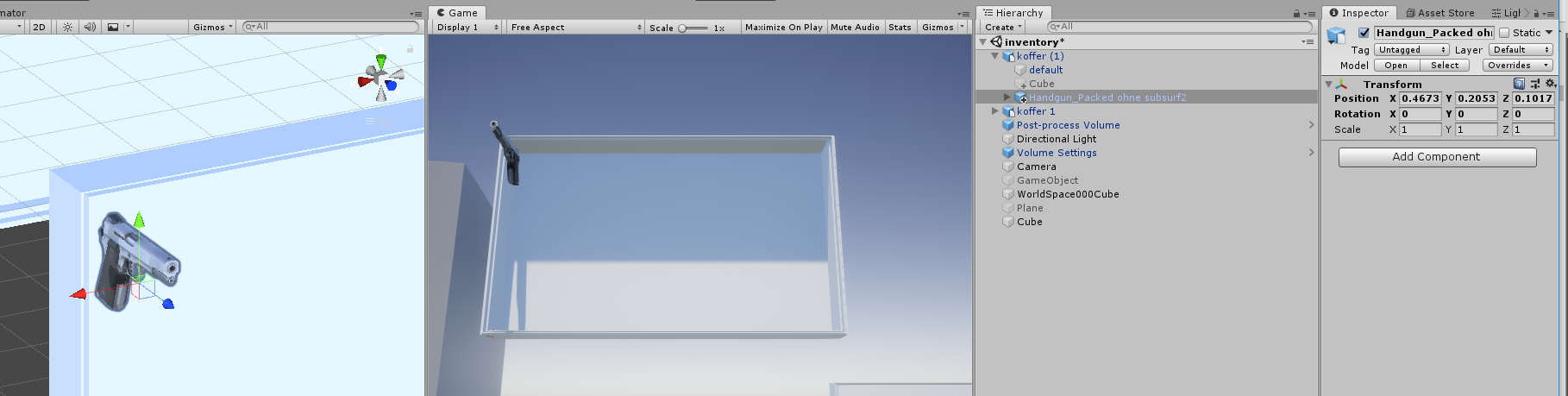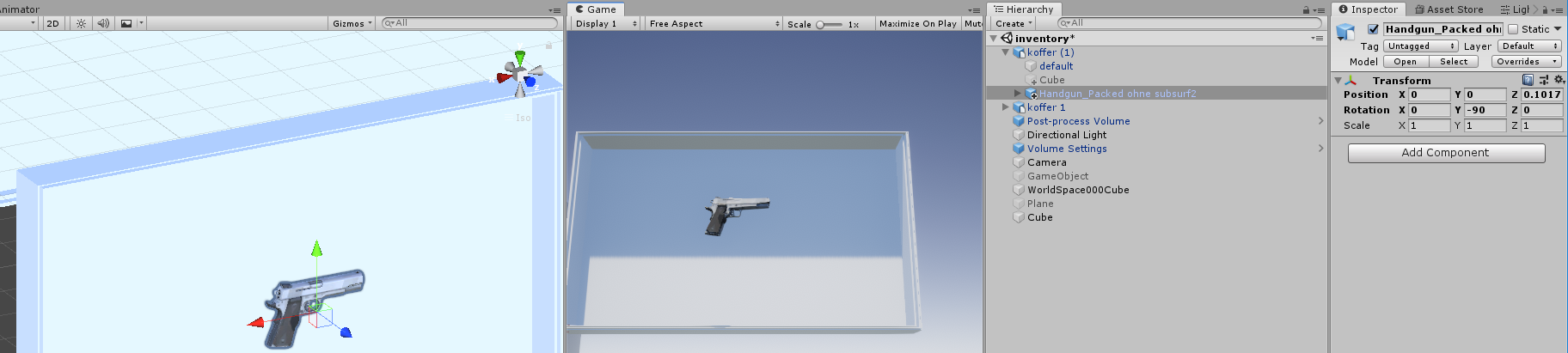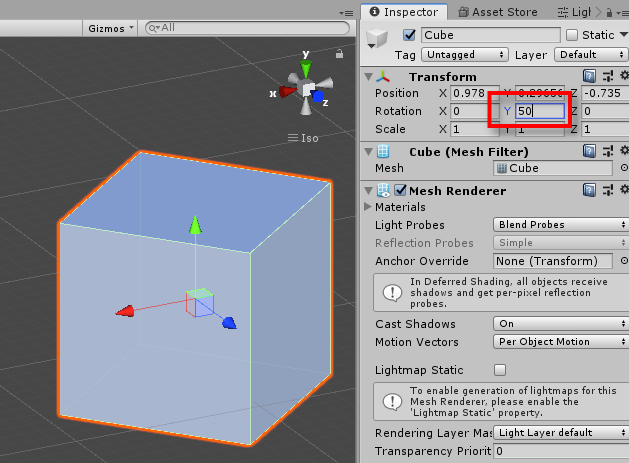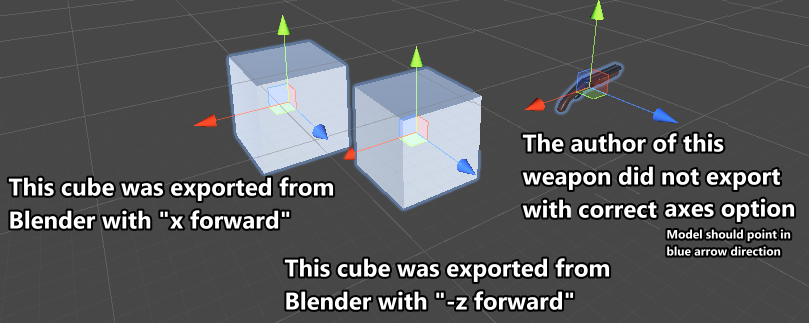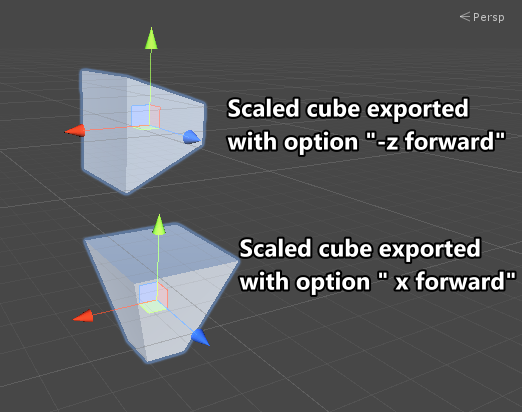When I add a Cube to a scene, the blue axis (=forward) of the cube points into a certain direction.
When I now change the Y rotation of the cube to 90 in the inspector, the blue arrow doesn't rotate.
I would have expected it to rotate with the rotation that I have defined for the cube.
What is happening here?
To explain more in detail why this is bothering / confusing me:
I want to rebuild the RE4 inventory (which is actual 3D). The items in this inventory can be moved within the "grid":
To do that I have created a suitcase and then I added a gun to it:
As one can see, I have assigned the facing direction properly: The blue axis (=forward) points into the direction of the gun.
Now I wanted to rotate the gun in such a way that it is shown like in the original RE4 inventory.
To do that, I apply a rotation of Y = -90.
The gun looks correctly now:
However, the blue axis now faces the wrong direction in my opinion. Why does it not rotate along with the rotation of the gameobject?
This really confuses me because now when I want to move the gun left or right, I have to change its X position value instead of changing the Z position value.
This just seems wrong to me.
Can somebody tell me what I'm missing here?
Thank you.