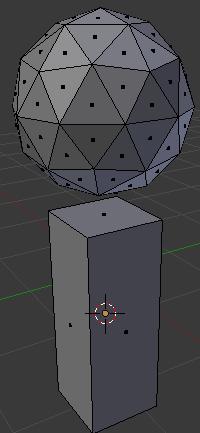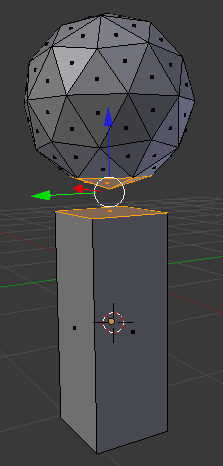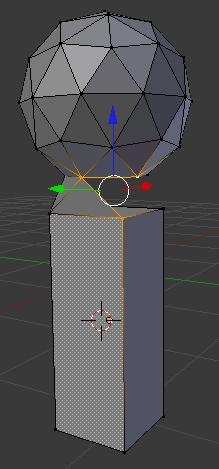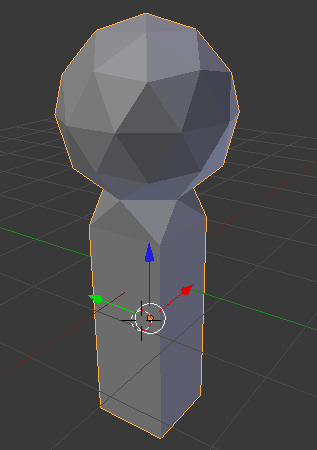What I've Done
- I created a Cube object with Subdivision Surface modifier in order to model a spehere.
- I created a cuboid object looking like a angled, longish baton.
What I Want to Do
I want to merge these two objects. So I want to have got just one object - a (cube locking like a) sphere with a baton sticking out on one side. It should look a bit like a head with a throat attached at the bottom.
How I Want to Do It
- I don't want to apply the Subdivision Surface modifier - I want to be able to edit my object later on nicely.
- I don't want to have any space between the baton and the sphere. It should be coherent.
- It should be possible without any bad artifices. Everything should be nice.
My Question
How can I merge these two objects nicely? Thanks. - I hope it's clear what I want to describe.