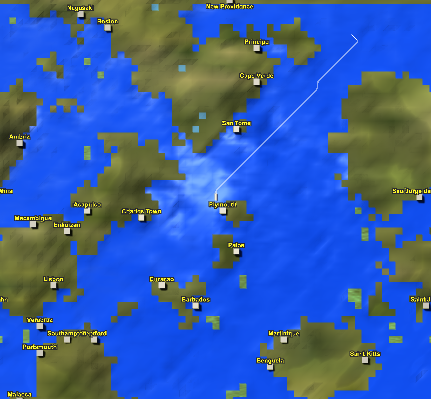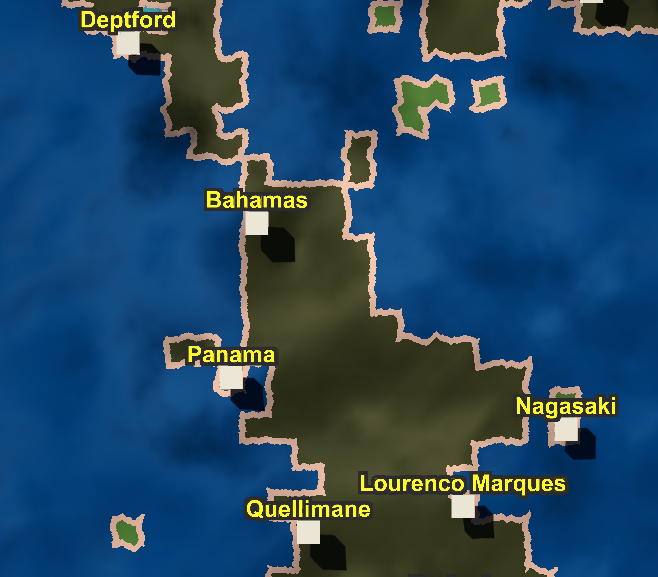I have a sea trading game that I'm working on developing. Right now, my world looks like this:
There are 4 different "biomes", with more to be added. Internally, this is a large mesh which has 4 different types of materials added to it, to make it work. Each region has a material associated with it.
The problem that I'm trying to overcome is to make it look less squary, I believe the process is known as bitmasking. The traditional way to do so I believe is to use images to show the boundary between each one, having one for each possible curve. That doesn't work with my current mesh architecture so far as I can tell. What I'm wondering is if there is a way to make the edges of the mesh to be curvy instead of straight lines. I assume it would have to be a shader of some kind, but my mind isn't quite figuring out the specifics of how to make it work. Any tips? Thanks!