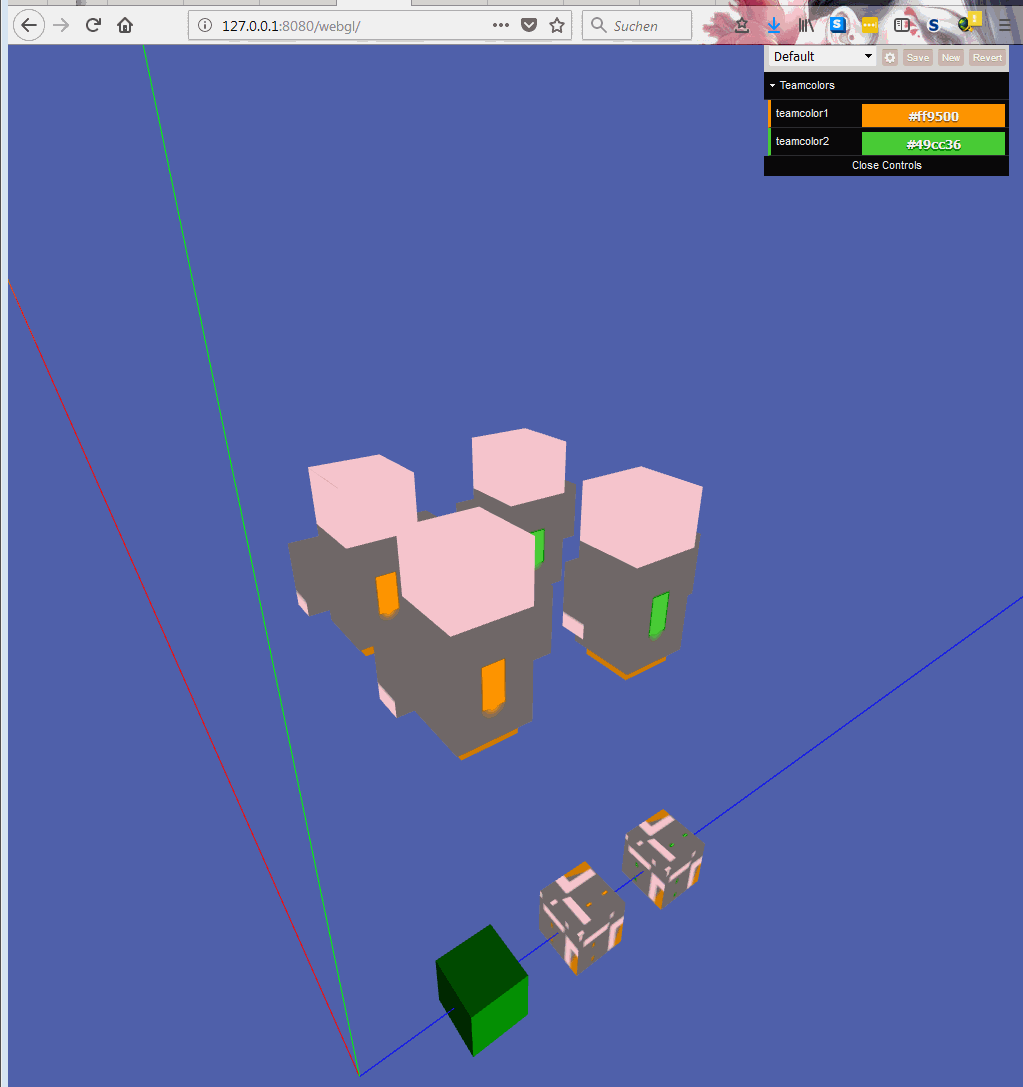Hey I am writing a Shader for Three.js.
My goal is to have multiple objects with the same shader and each object should have a color set on the object that is then given to the shader. The goal is to have multiple "units" (think of an RTS game) each with the team color.
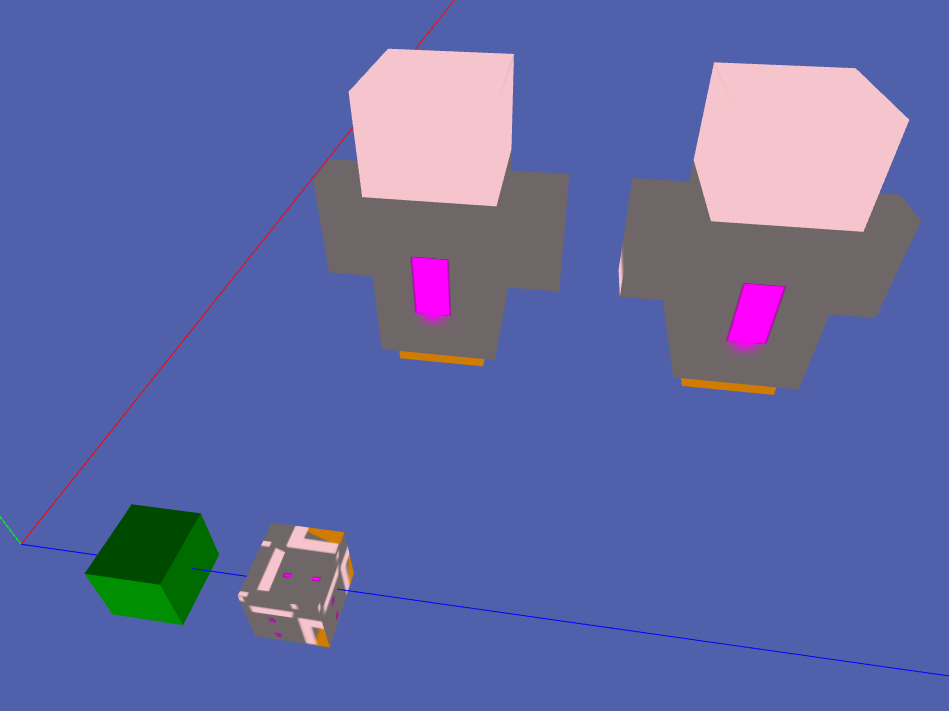 I red through a couple of documentation pages and am not really sure how to handle that. I looked into https://threejs.org/docs/#api/materials/ShaderMaterial.
I red through a couple of documentation pages and am not really sure how to handle that. I looked into https://threejs.org/docs/#api/materials/ShaderMaterial.
I have tried:
- changing a
uniformbut from my limited knowledge and trial and error I came to the conclusion that I can not change a uniform value during a drawcycle. - change the uniform in onBeforeRender which gave me an error that v was not defined
I am not sure how to go on now. In the ShaderMaterial Documentation is written:
You're recommended to update custom Uniform values depending on object and camera in Object3D.onBeforeRender because Material can be shared among meshes, matrixWorld of Scene and Camera are updated in WebGLRenderer.render, and some effects(ex:VREffect) render a scene with private their own cameras.
So did I just change the values wrong and it actually works with a uniform that changes? In this Github issue someone wanted to draw meshes in different colors and got suggested to create different materials for each mesh (https://github.com/mrdoob/three.js/issues/1532). But that would kill the idea of having one shader per unit regardless of the team.