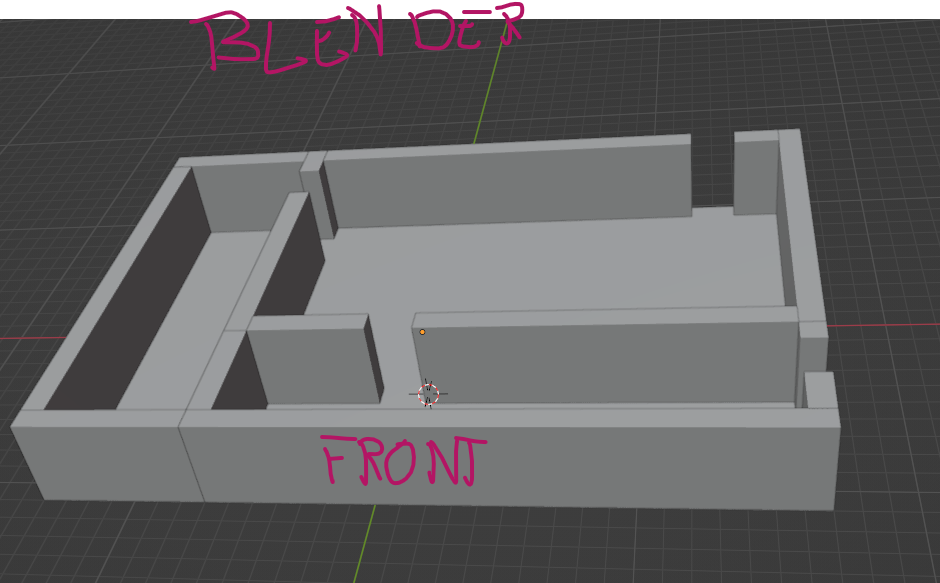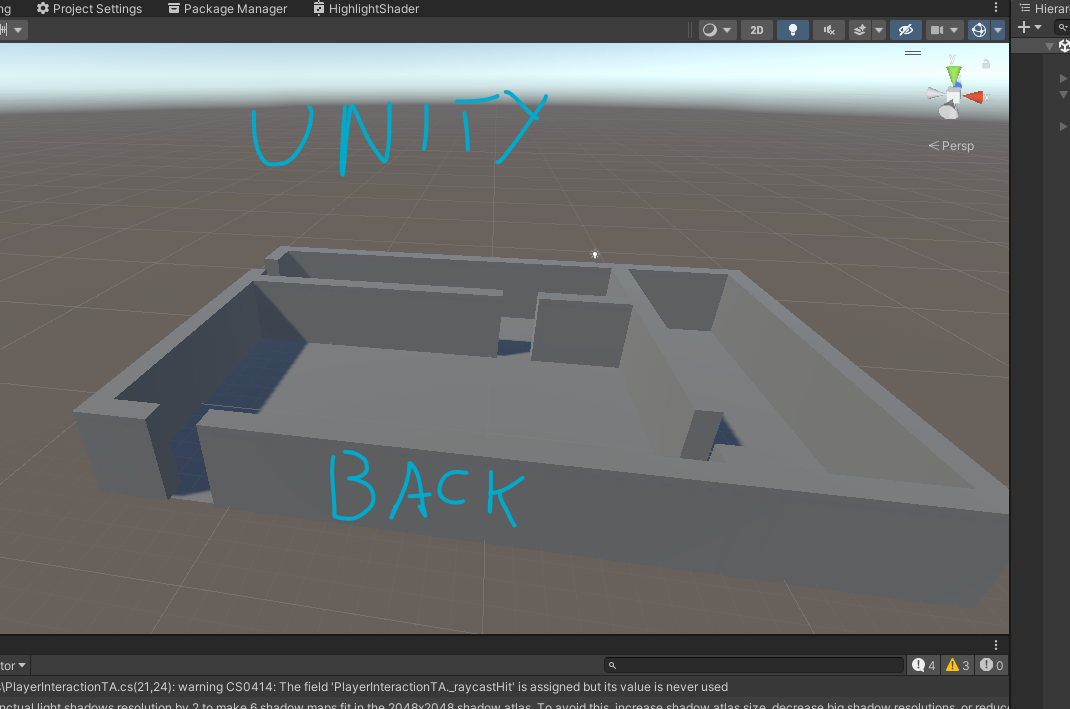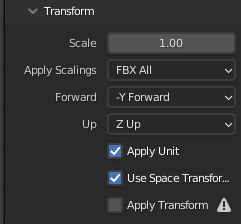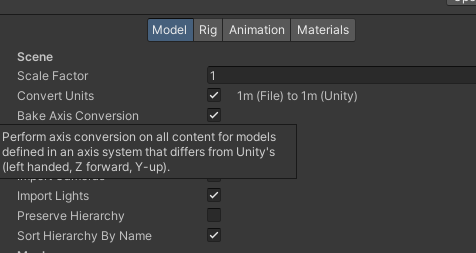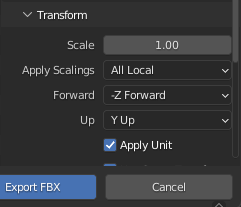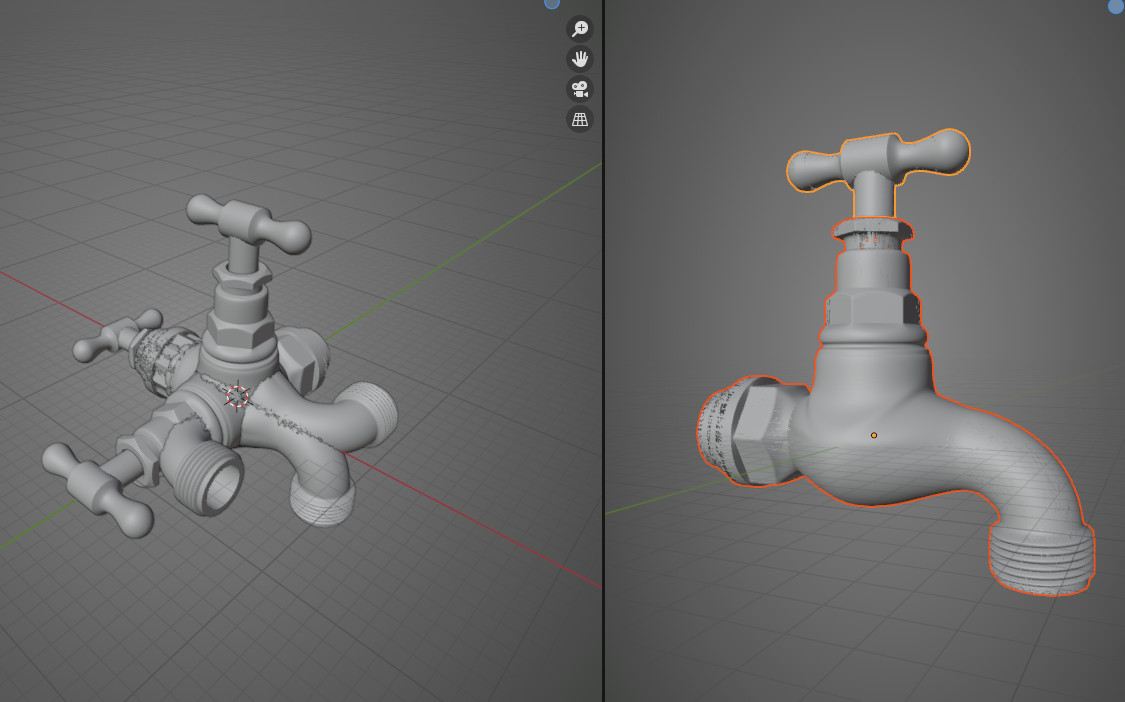I know that the question of the right blender for unity export has been asked quite often, but it is based on the problem that the models are rotated 90 degrees.
In my case, the FBX objects are rotated 180 degrees (relative to the "up" axis) after importing them into unity. That means I see the back in Unity.
No matter how much I adjust the axis settings in the export dialog within Blender, the problem persists. I never use the "Apply Transform" option because it can cause problems with animated objects.
Can someone tell me how I can solve this?