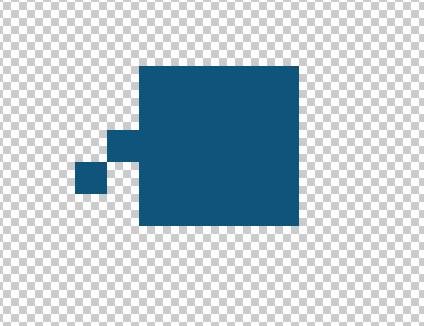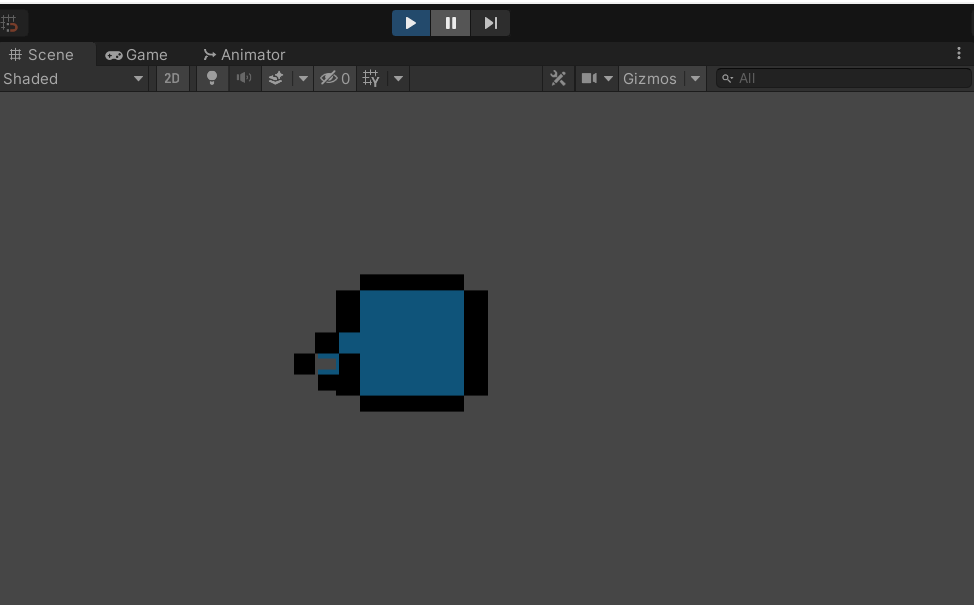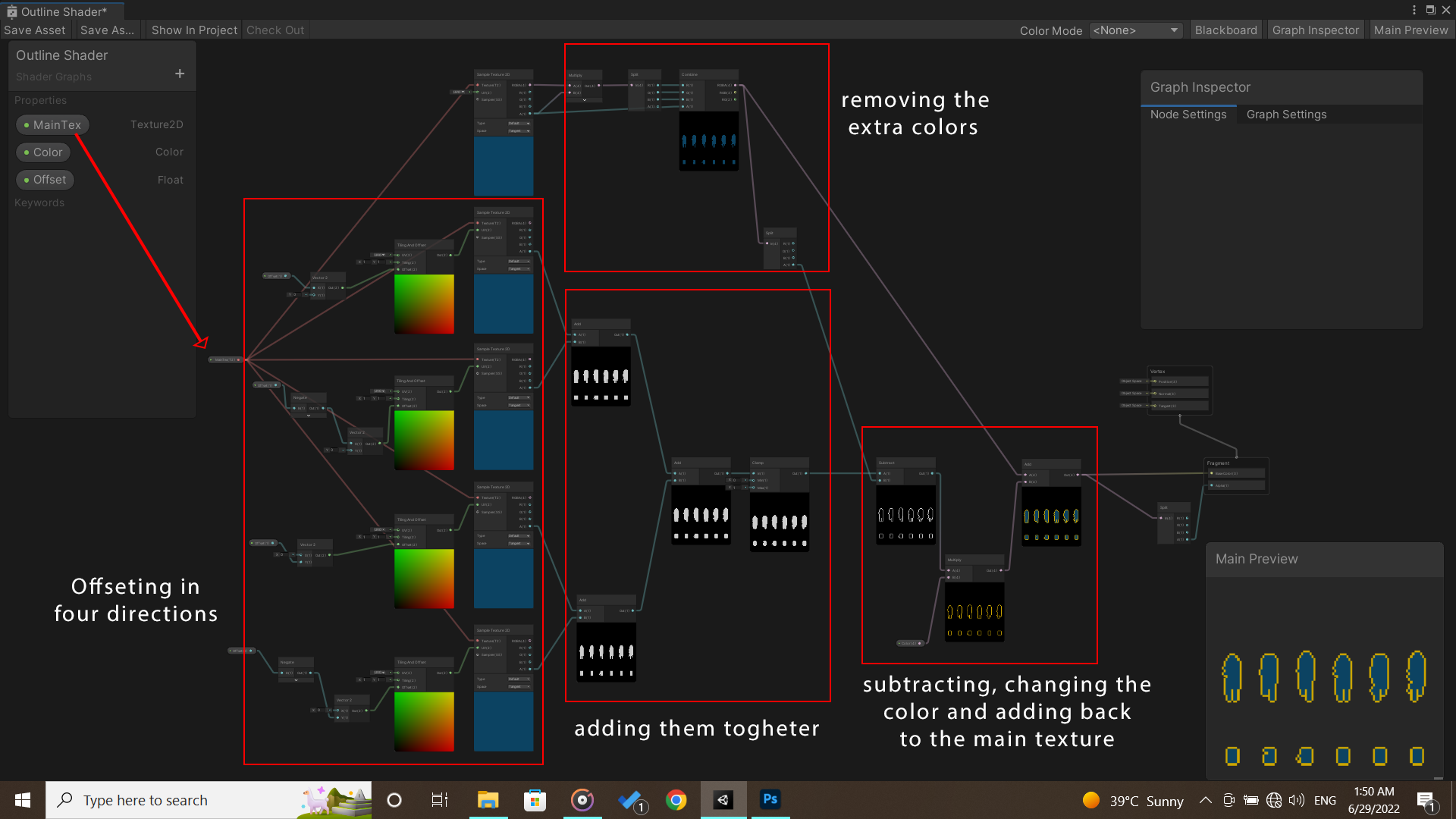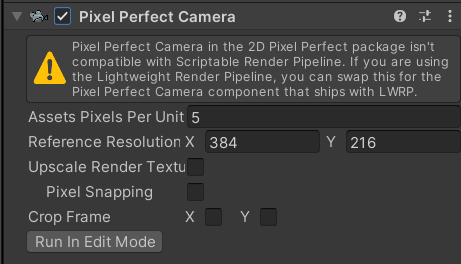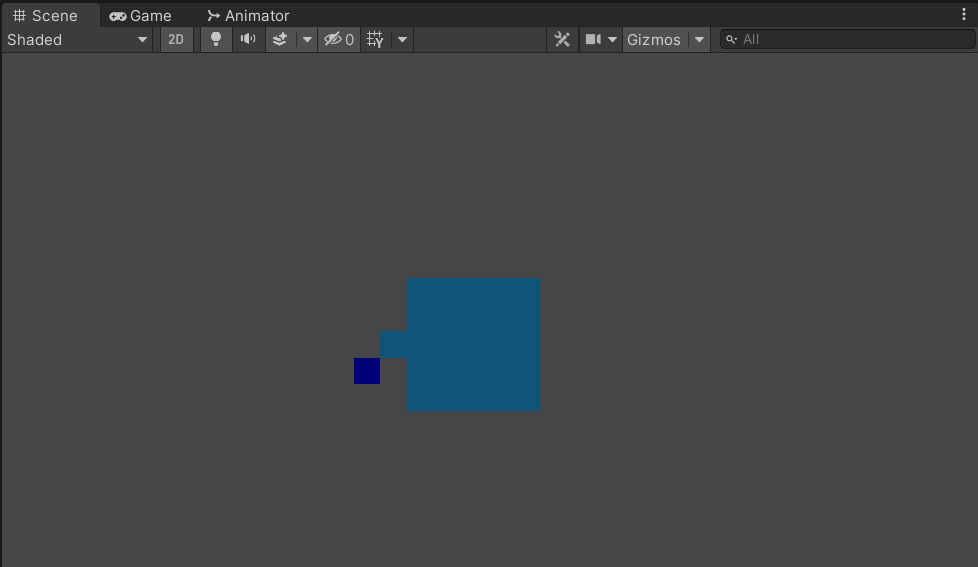I've recently (11 hours ago, to be precise😅) started to work with shaders and it's going pretty well. I've created a simple shader to create an outline and I tested it on a simple object to see how it works and here's the result:
- the original object (in photoshop)
- the object in unity with shader
As you can see, one of the blue pixels is nearly gone but I haven't found the reason. here's my shader (there are some other objects in preview which are not relevant to the current question):
I'm also not sure why the left and right borders are thicker than the top and bottom borders.
As this is my first question about shaders, I may not have included every needed piece of information, so feel free to ask anything you need.
Edit: I've just found out this error in Pixel Perfect Camera component, may be related to the issue:
I tried to replace the component with "pixel perfect camera (experimental)" and the error was gone but the result didn't change.
UPDATE:
I was trying to figure out why this is happening and found something interesting. When I make the outline's color transparent, the single pixel can be shown again but has a slightly darker color as shown in the picture:
I've also found out why the left and right borders were thicker. It was because of the size of the original file, if the file is in a square shape (25x25 for instance) there wouldn't be any problems. Though the only fix for this issue is changing the size of assets which is not convenient so any other solution is welcomed