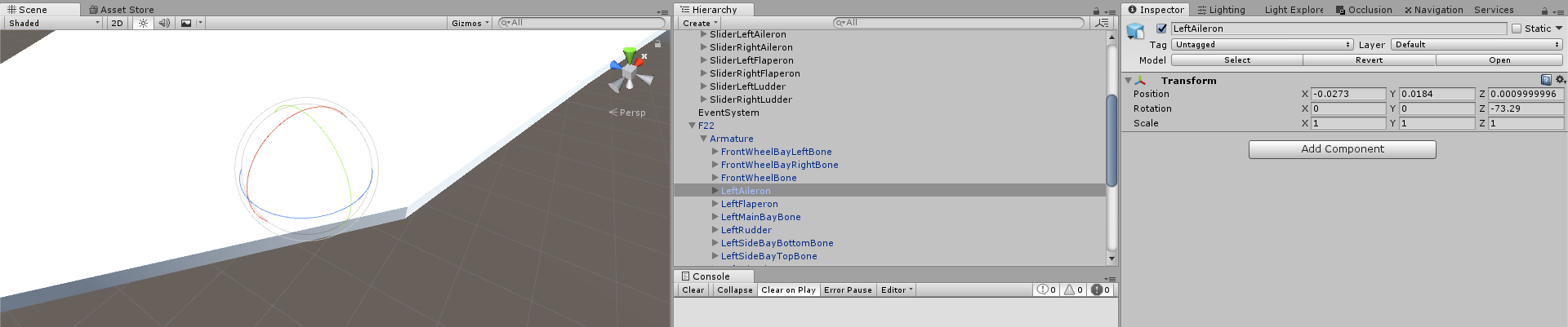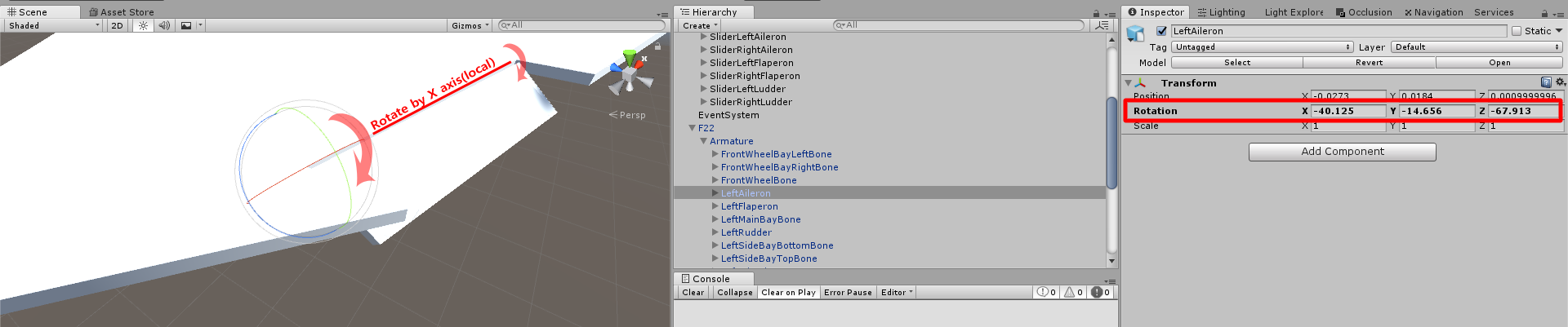The (local) transform gizmo shows you rings of possible rotations from the current orientation, about the current local x, y, and z axes respectively.
The Inspector / transform.localEulerAngles property show you the current local orientation expressed as Tait-Bryan angles (commonly called Euler angles) with x, y, and z components.
These are not the same thing.
Tait-Bryan angles are not a point in rotation space. They're directions for how to get there. In Unity's formulation, they say:
Starting from the default/identity orientation
Rotate y degrees clockwise around your local y+ axis
(note that this turns the local x & z axes)
Next, rotate x degrees clockwise around your new local x+ axis
(note that this turns the local y & z axes)
Finally, rotate z degrees clockwise around your new local z+ axis
So the y rotation always happens first and z rotation always happens last. (If you think of the rotations as local-space. If you think of them in parent space, the order is reversed but the result is the same)
But using the transform gizmo, you can grab & turn the green & blue rings in any order you want, or even interleave them. Three numeric fields aren't enough to specify this kind of interleaving, at least not alone.
If you want to get the result of turning the green (y+) gizmo in local mode no matter what orientation you're starting from, in code you can write any of these equivalent expressions:
transform.Rotate(Vector3.up, yawAngle)transform.Rotate(0, yawAngle, 0);transform.Rotate(transform.up, yawAngle, Space.World);transform.rotation = transform.rotation * Quaternion.AngleAxis(yawAngle, Vector3.up)transform.rotation = transform.rotation * Quaternion.Euler(0, yawAngle, 0)
transform.rotation = Quaternion.AngleAxis(yawAngle, transform.up) * transform.rotation;