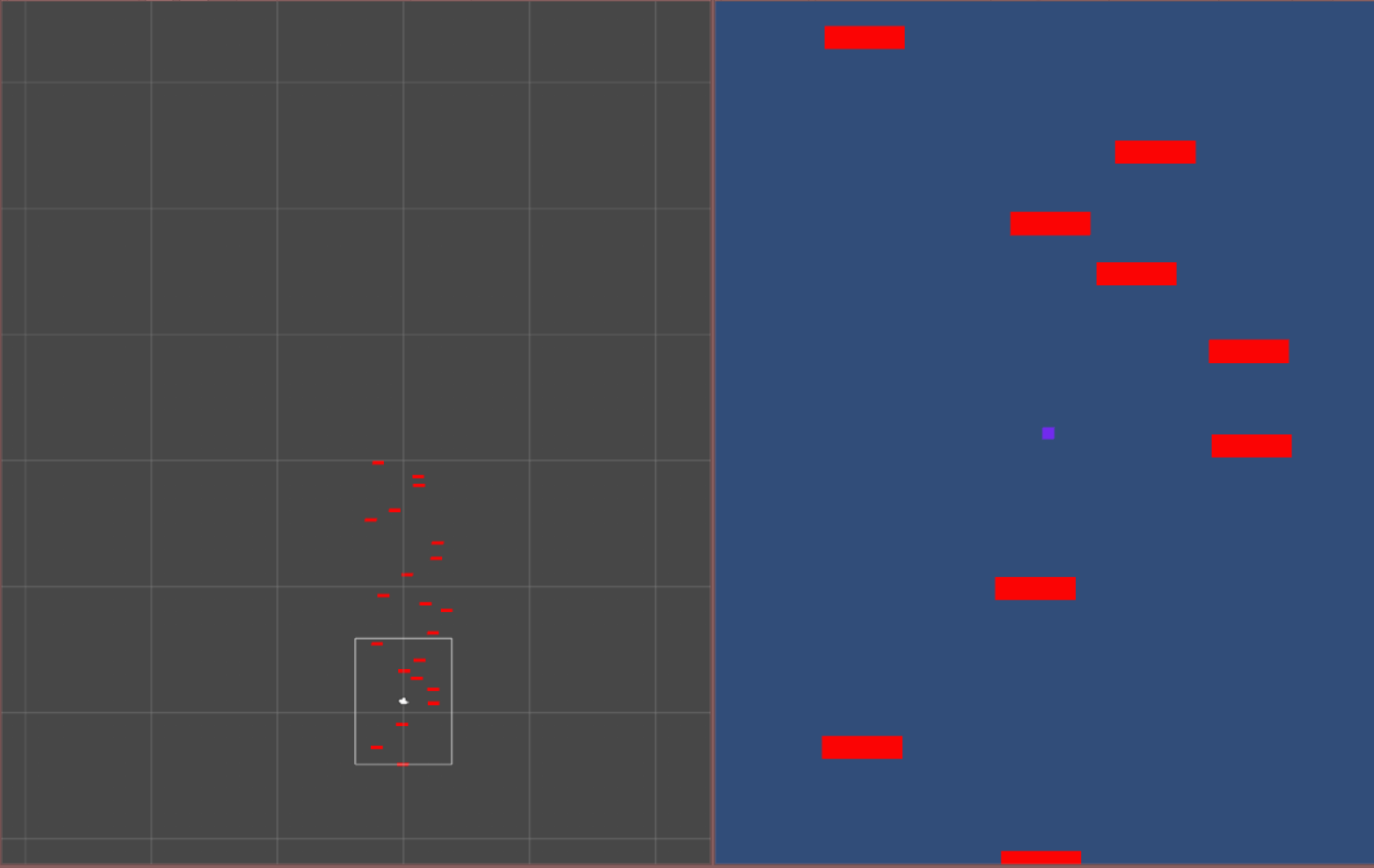I have a bunch of objects which are generated in specific coordinates, let's say in a range of -5 to +5 on the X axis. I came up with these numbers because of camera size I have in Unity editor.
What if I run my game on few random devices with different aspect ratios and resolutions? Will Unity adjust my game automatically so everything fits perfectly, or should I do it manually somehow? And if so, how?