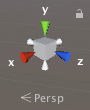I am using the Unity 2017.3.0f3 Personal (64) bit editor for Pc, Mac and Linux Standalone (DX11 on DX10 GPU). I was editing my terrain when suddenly my camera for moving around in the editor went absolute wack.
The camera now rotates around any object I click on and pretty much doesn't work at all. I cannot move using the WASD keys anymore.
I have never had this problem before so I believe I just accidentally clicked the wrong button. Is there any way I can fix this?