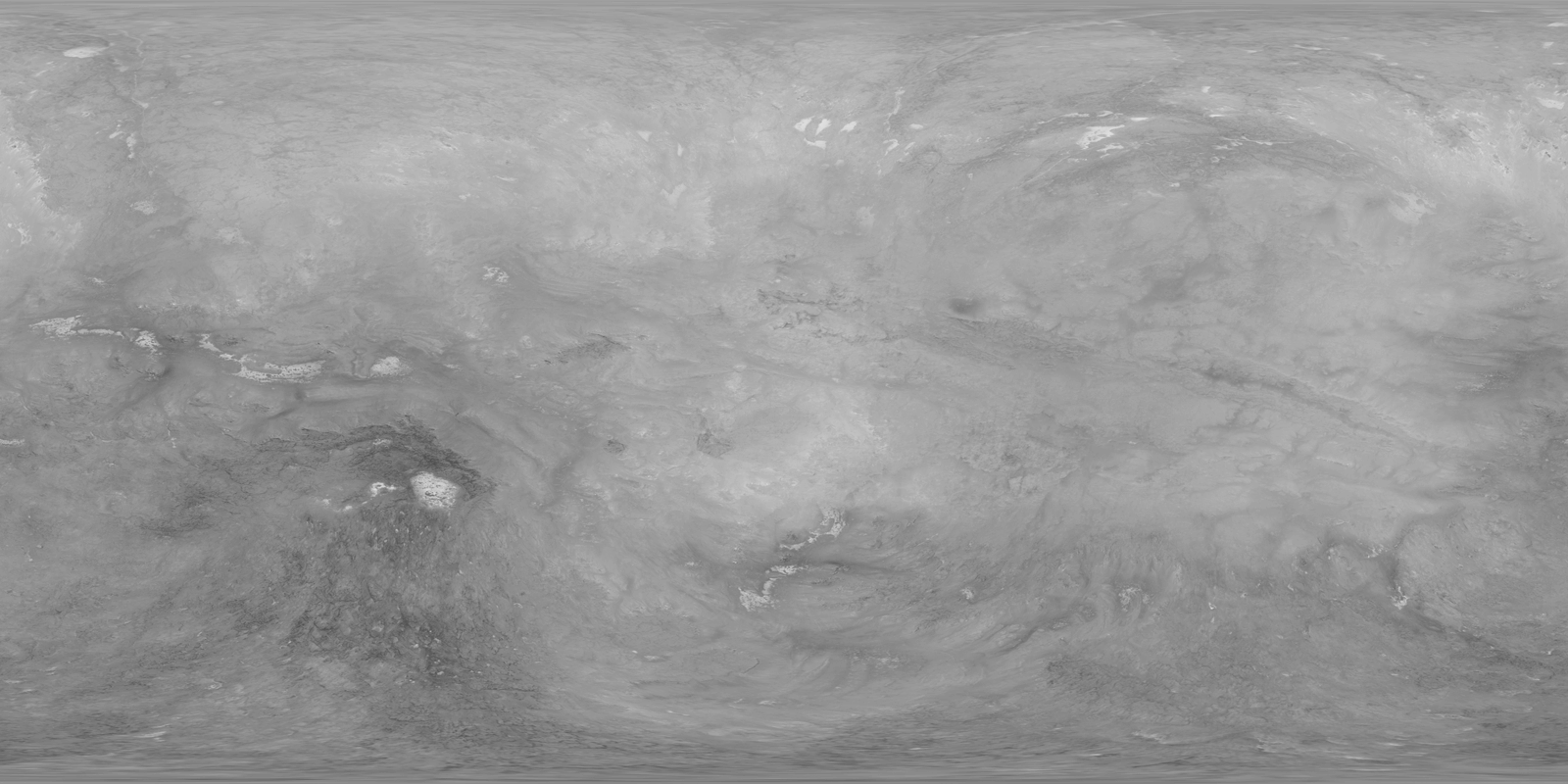I'm making a game in Unity that involves lots of spheres. Said spheres will have lighting applied to them, but will also be viewed from only one camera angle. Right now, the full spheres look something like this when textured, normal-mapped, and lit:
This is correct. The spheres in my game will only be seen head-on, thus I only need to render their top halves.
However, if I use the same material on only half a sphere (with a lower resolution, mind you), I get something like this:
(It's not the exact same material, but it's close enough, and shows the same problem.)
This is incorrect. The weird part is I only encounter this issue in compiled builds of the game; in the editor, the hemisphere is textured exactly as I expect.
At the request of a commentator, here is one of the textures I'm using:
I'm also using it as a normal map.
My question is thus: how can I make (or where can I find) a hemisphere that can be properly textured, and why does my current hemisphere mesh only render properly in the Unity editor?