I created a rounded rectangle in photoshop, and I rasterized the rectangle before I saved it. Yet, when I try to use the rectangle in libGDX, it looks pixelated. How can I make it so that it's smooth?
Here is how my rectangle looks now:
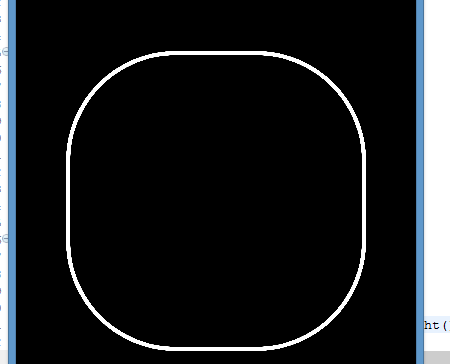
My original image is 2048x2048, and I'm using batch to rescale it depending on the screen size. For example, this is how I draw the rectangle:
batch.draw(img, Gdx.graphics.getWidth()/2-fitW/2, Gdx.graphics.getHeight()/2-fitH/2, fitW, fitH);
Where fitW and fitH depend on the current screen width and height (arbitrarily set to 300 now). So I'm essentially downscaling the original 2048x2048 rectangle to one that's 300x300. Can this be why the image is not rasterized?
