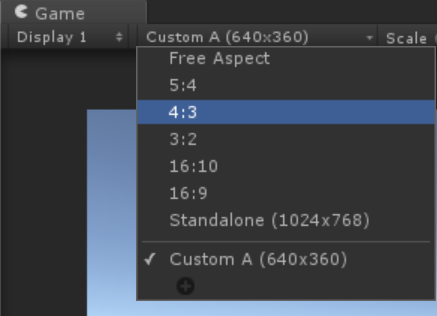I'm complately new to Unity, but I know what's going on, I've made some games with LibGDX earlier.
In GDX, to handle all resolutions perfectly I always create 5 different sets of backgrounds (cause they have to be perfectly sized) and I place UI widgets on percentage for each ratio independantly (hardcoded values). I was just checking what's the ratio on runtime.
As we know, there are only 5 possible aspect ratios for mobile devices (I target mobile only).
Now, when I started using Unity, the first thing I looked up was how devs handle ratios. I found some scripts in the web, which add pillarboxes which in my case is unacceptable.
So I thought - ok, let's do it my way, and make it for all aspect ratios.
And my question is:
Is there any option in Unity, which will allow me to 'switch' in the Unity Editor between ratios and the 'Scene View' will understand this and resize?
What I want to do is to create a 16:9 with the editor, then switch to 5:3, adjust elements for it, and remaining ratios too.
To be clear, I don't mean the 'preview', when you check the desired device and it shows how the game will look like.
Any help and tips are appreciated! :)