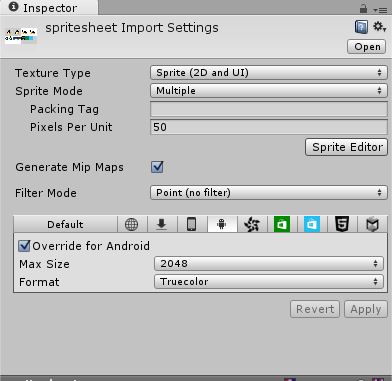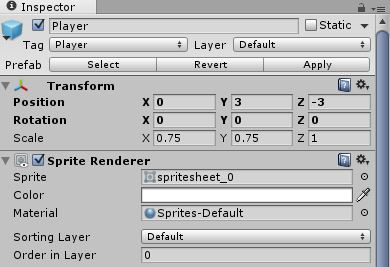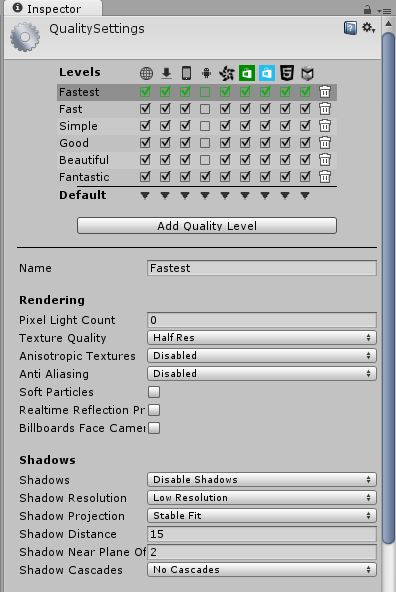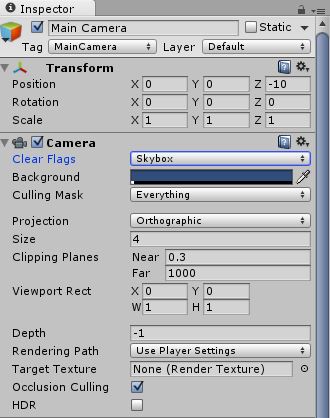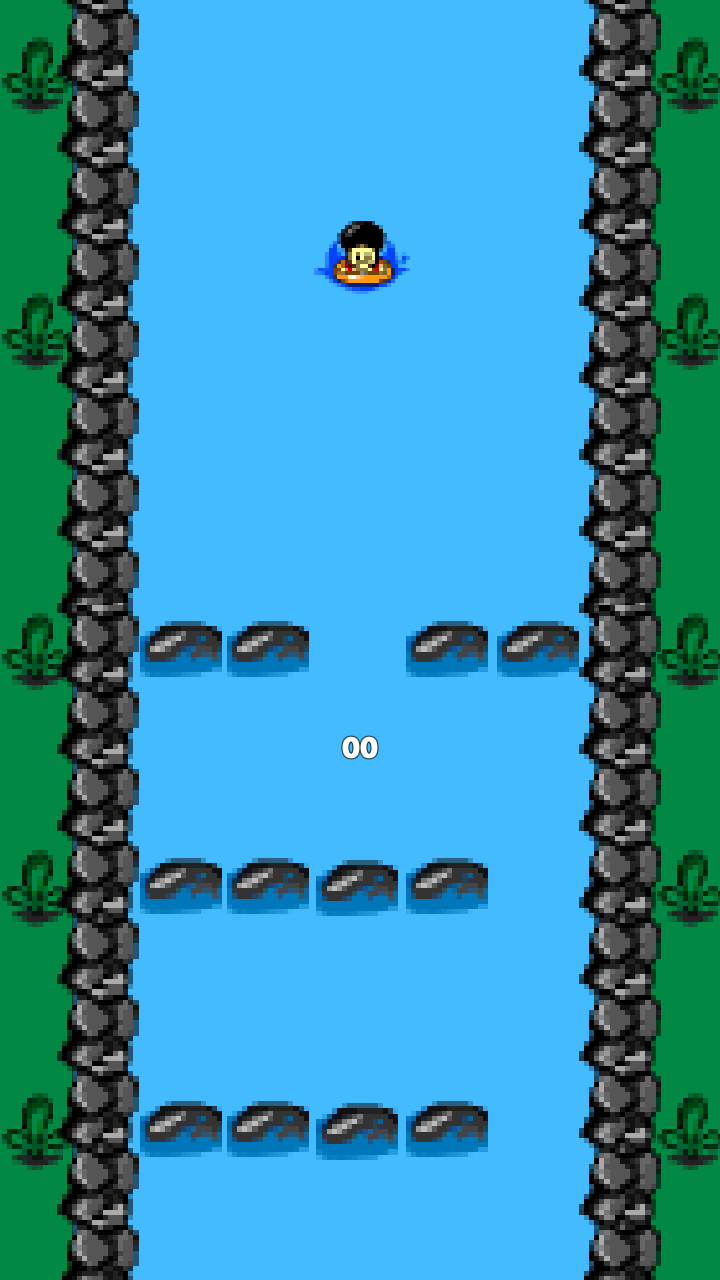so, I'm not sure what caused this, let image below do the explanation :
 How to fix the overly blurred texture in unity? It's so frustrating, since I can't get it right, because when I tried it in LibGDX, the image looks good (Well, it's not exactly a same image, but similar).
How to fix the overly blurred texture in unity? It's so frustrating, since I can't get it right, because when I tried it in LibGDX, the image looks good (Well, it's not exactly a same image, but similar).
They both screenshot from android device (Samsung Galaxy Note 3 Neo)
Thanks
P.S. It's a pixel art
Edit, here's the screenshot of my relevant inspector window