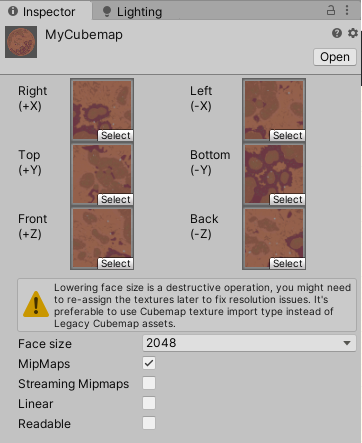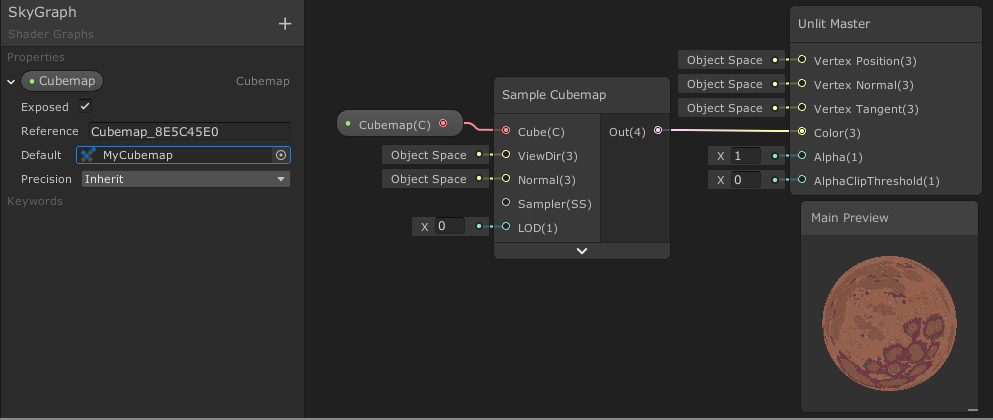In your Assets folder, right click and select Create > Legacy > Cubemap
Set the "Face Size" parameter to your desired resolution before you assign your textures - it won't re-import them automatically if you increase the size later.
Assign your six textures to the six face fields.
Now inside your shader graph, you can add a Cubemap property, and sample it like so:
Assign your custom-made cubemap to the material property.
Note that you can also pre-compose your six images into a single image in various layouts, and Unity will automatically convert this to a corresponding cubemap based on your import settings. This gives you additional options to filter the cubemap for use in reflections, and HDR support.